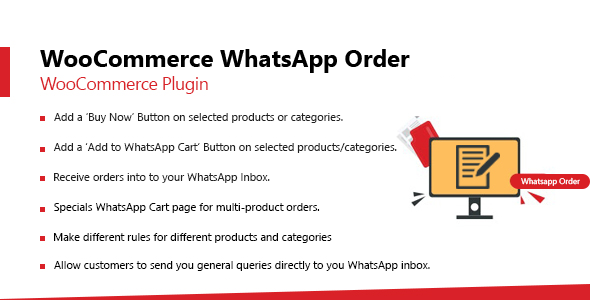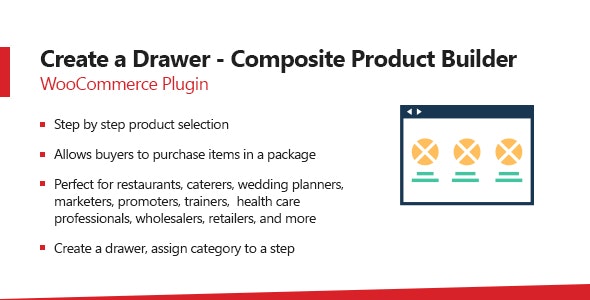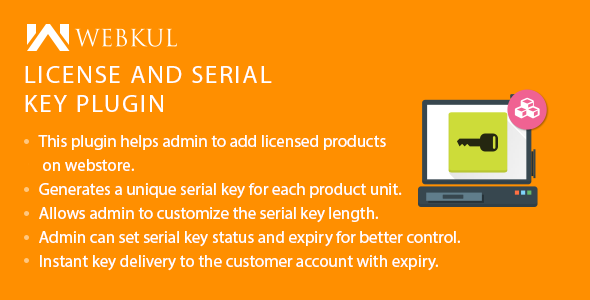In today’s modern world mobile are the fastest source of communication. With every passing day businesses are utilizing this facility to interact with customers to ensure close interaction and minimize the possibility to lose potential deals and customers. Progos – WooCommerce WhatsApp Order empowers your woocommerce e-store to allow customers to order on whatsapp which you can respond to instantly and ensure that customer gets feedback as soon as possible. Moreover, you gets customer phone number to whom you can send offers about which your customers gets to know instantly rather than mailing offers which most of the time may go un-noticed.
Progos – WooCommerce WhatsApp Order possess all the great tools which are not provided by any other WooCommerce Whatsapp Order plugin.
You can choose to allow users based on country, role and user type (registered users/guests) to order on WhatsApp also you can allow WhatsApp orders on specific products or product categories. You can enable quick WhatsApp order on single product or enable multi-products order via WhatsApp cart on any product or category of product and more. In short this plugin provides you the flexibility to apply any sort of settings
Key Features:
- Add WhatsApp order button on selected products or categories.
- Allow registered users, guests or both WhatsApp order.
- Enable WhatsApp order to specific countries only or for customers of any Country.
- Enable WhatsApp order for specific user roles or all users.
- Make different rules sets for different products and categories.
- Make use of our amazing form builder to create forms which you can add to any rule and collect any sort of information you want from the customer along with the order.
- Set a rule to allow customer to order a product individually and instantly or set it to allow customer to add multiple products to WhatsApp cart and subsequently submit order through WhatsApp.
- You can also see and keep track of the order request in admin dashboard as well where all the WhatsApp order requests are stored.
- If you have kept an email field in the form then you can email customer by visiting his/her order request in admin dashboard and just clicking his/her email address.
- Another great feature which this plugin provides you is the general inquiry feature using which customers can ask you anything.
Front-End View
WhatsApp order button based on rule settings is displayed on archive and product page.
Here WhatsApp Single product order is allowed for a variable product, user can select any variation, enter a quantity and click WhatsApp Order button.
As user clicks on Buy now button popup form based on rule settings appear to the user, user fills in the fields and clicks Order on WhatsApp button. After this Order details are saved as order request which admin can see in admin dashboard and user is redirect to WhatsApp web or mobile app editor based on device.
This is a demo message received by admin from customer for single product WhatsApp order.
If Multi product order is enabled then as user clicks on Add to WhatsApp cart button product is added to WhatsApp cart and user can see the button “View WhatsApp Cart” upon this if user clicks user is redirected to WhatsApp cart page from where user can submit order.
Here is the WhatsApp cart page. Below cart items is the form set in rule configured by admin. User fills in the form and clicks “Order on WhatsApp” button. Order details are saved as order request which admin can see in admin dashboard and User is redirect to WhatsApp web or mobile app editor based on device.
Below is an example WhatsApp multi-product order message received by admin.
A great complementary feature which this plugin provides you is the general query. User can hover the WhatsApp icon which is displayed on bottom left or bottom right of every page based on admin settings, this message interface pops out. It greets the user and asks for a query.
Admin can change this greeting/heading and the question from admin dashboard.
User can type his/her query in the editor and click the send icon which redirects user to his WhatsApp editor from where user and send the query to admin.
Settings:
After installation of this plugin admin would be able to see a new menu by the title “WhatsApp Order”. It provides admin with a settings page of which this screenshot is given below.
Admin can enable WhatsApp order by checking the checkbox. For multi-product order admin can select a form for the WhatsApp cart page. Also admin can select a page for enquiry cart which would contain the shortcode for WhatsApp cart. And this page is created for you automatically during installation of this plugin.
Admin add his/her WhatsApp phone number upon which he/she will receive orders. Moreover, admin can a prefix message which is added in the start of each order message and admin can customize WhatsApp order button text as well.
In the last section of this page admin can add/modify general enquiry by using these general enquiry settings:
Add a general enquiry header text which will be displayed on top of the general enquiry Popup form.
Add a general enquiry popup message for customer which is displayed just above the enquiry text and asks customer for an enquiry.
Admin can choose to have a placeholder for general enquiry text field.
In the end admin can select a position for general enquiry button by default the general enquiry button is displayed on the left bottom side of the screen.
Rule Sets:
From the rule sets page admin can create and configure rules for WhatsApp orders.
Admin can click “Add New” button to create a new WhatsApp order rule.
Admin can enable a rule either for registered users or guests. Using “Order Type” field admin can set a rule to allow multi or single product enquiry.
In order to collect some information from customers along with order admin shall select a form for the rule.
Admin can opt to hide price and add to cart button for the products or categories selected in this rule. If admin opt to hide price then admin have the choice to add a placeholder text using the “Hide Price Text” field.
Admin can select products/categories on which a rule is applied. Admin can add WhatsApp order button text otherwise default text is used as button title.
Admin can choose to apply a rule on users from specific countries or leave “Apply Rule for Select Countries” empty to not impose any restrictions by country. Admin can apply a rule to specific user roles or leave “Apply rule for User Roles” empty to not impose any restrictions by user roles.
Admin must add a priority to rules. The small the number the high the priority of the rule.
Apart from receiving order on WhatsApp the plugin provides you the facility to view WhatsApp order requests in the admin dashboard.
Click on a request in the orders request listing and you will see the order request details.
Admin can create/configure forms from the forms page, which are used in WhatsApp order rules.
Admin can make forms by using the simple yet very powerful and efficient form builder by simply dragging the fields to the fields’ area titled by “Drop Fields Here”. Admin can see form fields on the right most.
Add fields for all the information you want to collect along with order items/products.
Download WooCommerce Whatsapp Order