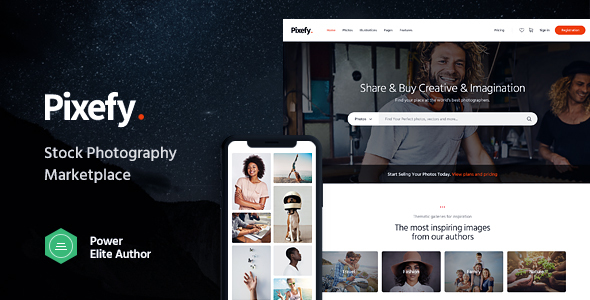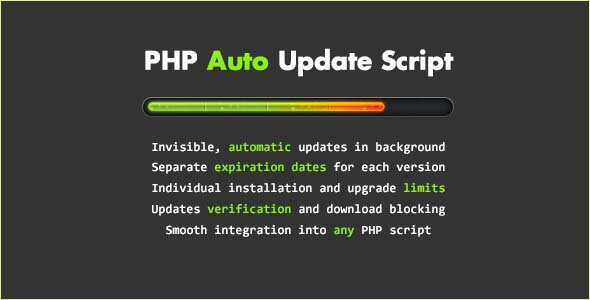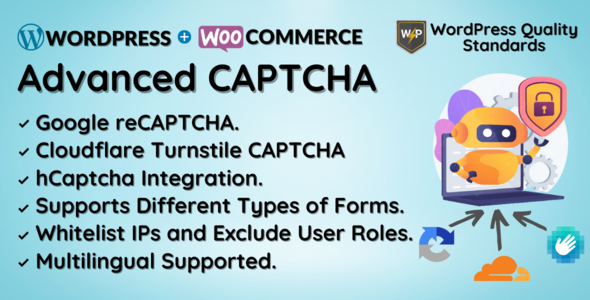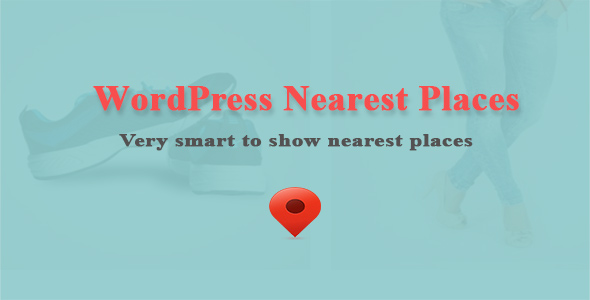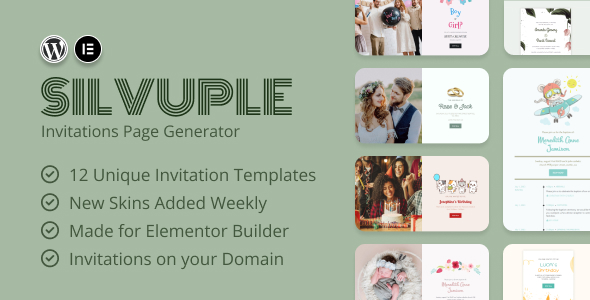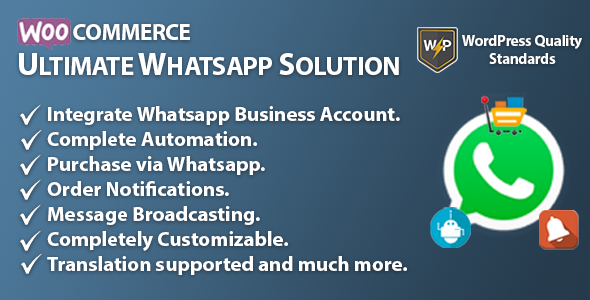
Preview: WooCommerce Ultimate WhatsApp Solution – Purchase | Notifications | Automation
Table of Contents
Limited Time Deal – 24 Hours Flash Sale
Deal ends in
WooCommerce Ultimate WhatsApp Solution
WooCommerce Ultimate WhatsApp Solution module enables the WhatsApp automation by which customer can purchase products via WhatsApp, receive order notifications and admin can send promotion WhatsApp messages to customers.
With this plugin, purchase will be more convenient, quick and provides a better shopping experience to customers. Store sales will get a boost with the leading messaging service WhatsApp. Store owner can increase customer satisfaction when purchase is done via WhatsApp – an app they already know and enjoy.
Note – Customers need to add their WhatsApp number in the Billing phone field in order to place the order via WhatsApp.
Why choose our plugin?
All our products are meeting the WordPress quality standards including security, quality, performance and modern coding standards. For this, We are also awarded with WP Requirements Compliant Badge by Envato for our CodeCanyon Profile.
Features of WooCommerce Ultimate WhatsApp Solution
- This module enables the WhatsApp automation for notifications and purchases.
- WhatsApp business account can be configured via Twilio.
- Customers can purchase products via WhatsApp with the complete automated process.
- Customers can enter coupon codes and select shipping and payment methods.
- Customers can also check their wallet balances through WhatsApp (only our Wallet plugin supported).
- Customers can receive the order notifications on WhatsApp.
- Simple and variable products are supported for the WhatsApp purchase.
- Guest users can also make a WhatsApp purchase.
- Admin can enable/disable the module functionality.
- Admin can exclude the products for the WhatsApp purchase.
- Admin can enable the payment gateways for the WhatsApp purchase (only offline payment gateways supported and our wallet).
- Admin can set the WhatsApp purchase button label.
- Admin can set the WhatsApp purchase button text color.
- Admin can set the WhatsApp purchase button background color.
- WhatsApp purchase button position can be set by the admin for shop/category, product and cart pages.
- Admin can set the Twilio WhatsApp number, account SID and auth token.
- Admin can enable/disable the WhatsApp notification to customers on order placed.
- Admin can set the WhatsApp message which will be send to customers on order placed.
- Admin can enable/disable the WhatsApp notification to customers on order status changed.
- Admin can set the WhatsApp message which will be send to customers on order status changed.
- Admin can view all the WhatsApp created orders in the backend.
- Admin can send WhatsApp messages to the customers manually.
- Admin can send images on the WhatsApp to the customers manually.
- Multilingual is also supported with the given .pot file in the plugin.
General Configuration
Activate License
Here, You need to enter the purchase code to activate your license in order to use this plugin.
Enable/Disable
Admin can enable/disable the module functionalities for the customers.
Excluded Products
Here, Admin can set products which will be unable to purchase via WhatsApp.
Enabled Payment Gateways for WhatsApp Purchase
Here, Admin can set the payment gateway which will be available for the purchase via WhatsApp (only Offline payment gateways and our Wallet supported).
Button Style – Label
Here, Admin can set the text/label which gets displayed on the WhatsApp purchase button.
Button Style – Text Color
Here, Admin can set the color of the text/label which gets displayed on the WhatsApp purchase button.
Button Style – Background Color
Here, Admin can set the background color of the WhatsApp purchase button.
Button Display Positions – Shop/Category Page
Here, Admin can disable or set the position of the WhatsApp purchase button on shop and category pages.
Button Display Positions – Product Page
Here, Admin can disable or set the position of the WhatsApp purchase button on the single product page.
Button Display Positions – Cart Page
Here, Admin can disable or set the position of the WhatsApp purchase button on the cart page.
Twilio Configuration
You can get your twilio credentials from your Twilio Console.
WhatsApp Number
Here, You need to enter your twilio WhatsApp number.
Account SID
Here, You need to enter your twilio Account SID.
Auth Token
Here, You need to enter your twilio Auth Token.
Notifications Configuration
Enable WhatsApp Notification to Customers on Order Placed
Here, You can enable/disable the WhatsAppp notifications which will be delivered to customers when they place the order.
Order Placed Message
Here, You can set your message template which will be delivered to customers’ WhatsApp when they place any order on your store.
Broadcast Message
From this submenu, admin can send any custom messages to the customers’ WhatsApp. Image can also be send to the customers’ WhatsApp.
Once the broadcasting is complete, admin can view the results as shown in the below image.
Customers will receive the message on the WhatsApp as shown in the below image.
Orders List
On this submenu, admin can view all the orders which are placed through customer’s WhatsApp. Informations like order number, phone number, date, order status and order total can be seen in this page.
Customer End
Save WhatsApp Number
Customers need to save their WhatsApp number on the billing address phone field with the country code as shown in the below image in order to purchase via WhatsApp.
Purchase via WhatsApp button is shown on the shop, category, product and cart pages so customers can purchase products through WhatsApp on clicking on it.
Shop/Category Page
Customers can see the Purchase via WhatsApp button at the set position by the admin on shop and category pages.
Product Page
Customers can see the Purchase via WhatsApp button at the set position by the admin on the single product page.
Cart Page
Customers can see the Purchase via WhatsApp button at the set position by the admin on the cart page.
WhatsApp Purchase Workflow
As shown below, when customers click on the Purchase via WhatsApp button, WhatsApp gets open with the store’s business number and the message which they need to send. Once they send the auto-generated order request, they’ll get the available shipping options which they need to select by replying their option number. Then, customers can apply multiple coupons if they have and also skip this step by replying “skip”. Then, they’ll receive the order summary with available payment methods and when they select the payment method, order gets generated automatically.
Any Unknown Message Sent to the Business Account
If any other message sent to the business account by customers, then they’ll receive the below message that they need to create order request from the site and if our Wallet plugin is enabled then customers can also check their wallet balances as shown below.
Guest (Not Registered) Customer
When any guest/non registered customer wants to purchase via WhatsApp then they’ll have to fill this form fields in order to proceed with the WhatsApp purchase.
Multilingual – WooCommerce Ultimate WhatsApp Solution
Admin can use .pot file which is provided within the plugin in the languages folder from which they can translate the plugin.
Documentation
Visit this URL for documentation of the plugin – User Guide
Support
Dear Customers, if you have any question/query with the plugin or need any special customizing, please contact us at [email protected]. We will do our best to answer as quick as possible. If you have a moment, please rate our plugins, We’ll appreciate it very much!….Thank you.
Change Log
v 1.0.0 Initial Release
Download WooCommerce Ultimate WhatsApp Solution – Purchase | Notifications | Automation Nulled
Download WooCommerce Ultimate WhatsApp Solution – Purchase | Notifications | AutomationNote: If you are having trouble with WooCommerce Ultimate WhatsApp Solution – Purchase | Notifications | Automation Nulled free Download, try to disable AD blocking for the site or try another Web Browser. If disabling AD blocker or change Web Browser not help to you please contact us.