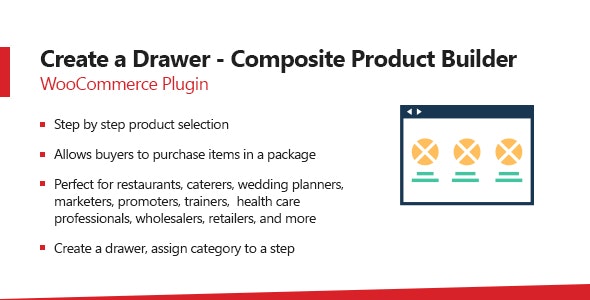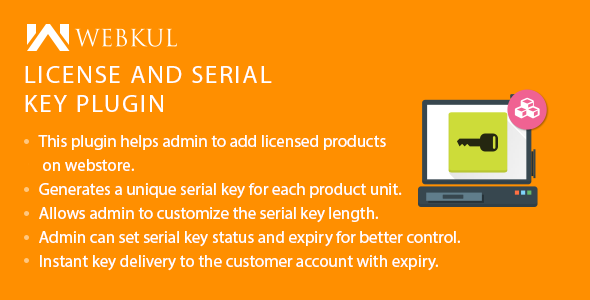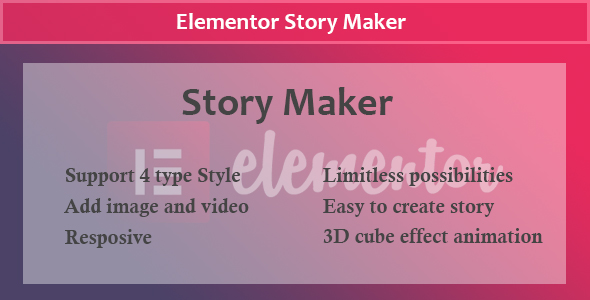Allow your customers to combine / bundle several individual goods or services step by step and create a drawer / grouped product for purchase. Users on the front-end can select a product from categories and create a bundle/drawer of their own choice.
Let’s take an example of clothing. In order to build a complete dress, your customers can choose items from different categories step by step. In first section, they can select shoes from ‘Shoe Category’, in second section they can select shirt from ‘Shirts category’, and so on.
Admin can add and configure each section from backend and assign a category to it. On the frontend, each step appears as a section. Six steps mean six boxes will be shown on frontend, and likewise.
Once all the boxes are filled, customer may checkout with the tailored selection.
Key Features:
- Allows customers to make better decisions by micro selection of products and create a perfect package
- Admin can enable step by step product selection. Each step appears as a box item on frontend.
- Admin can assign a category to each step so that customers can select different items in different steps
- On the frontend, you can display short description along with box.
- Configure labels for Add to cart button, Box price field and Add to Box button
- Select box color scheme
-
Select Box price such as
- Regular price
- Products addons price only
- Regular price + Addons price
- Select layout for frontend such as 3 columns, 4 columns etc.
- Select layout for products which shows on frontend after you click on any box. This can be like 3 columns, 4 columns etc.
- Enable/disable product price
- You can give the discount on product.
- Enable/disable discount on product.
- Create number of steps as required and configure necessary information such as,
- Name of Step
- Title for Product layout
- Description for product layout
- Assign categories or individual products
How It Works:
After you install this plugin, go to products, add/edit any product and you will find a new option ‘Smart Box’. In this section you can configure layout settings, enabled /disable price and add steps. Please see demo or snapshots for more information.
After installation you can configure following options as per your requirements
General Settings
Most of the setting is self descriptive. So, we will discuss only some points.
Show Product Short Description:
This option disable/enable product short description and show it on different position.
Add to Cart Button Label:
You can add/edit label of add to cart button here. This title will appear on listing pages.
Box Price Label:
You can add/edit box price label. This label will appear before price. Let suppose you add “Box Price” then it will appear as: Box Price $14.99.
Add to Box Label:
You can add/edit add to box label from here. Add to box button exist on shop page
Box Heading:
You can add/edit the box heading. This will appear before the price.
Border Radius:
You can add/edit border radius. So, this will impact on the border radius for selected items on the front end.
Boxes Background Color:
You can add/edit section boxes background color from here.
Boxes Border Color:
You can add/edit section boxes border color from here.
Section Background color:
You can add/edit section background color from here.
Step Name Text Color:
You can add/edit step name text color from here.
Product Settings
Product Data:
Select Smart Box from product data.
Box Pricing:
Box pricing allow you to fix smart composite box product price or change according to select different products. There are three option of box pricing.
Regular Price: If you select this option, if any type of product you add to box from steps its price will be same as box product
Product Addons Price Only: This option will change price of cart with every product which being added to box.
Regular Price with Product Addons Price: If you enable this option it will add price of all products which been added to box along with regular price of box product..
Box Layout Columns:
You can specify columns of boxes from here
Products Layout Columns:
You can change number of products to be shown from here.
Show Products:
You can specify number to show products initially. Note: Number can’t be greater than ‘Products
Layout Columns’
Show Products Price:
You can enable/disable price of products from here.
Calculate Discount:
You can give discount to the product. Please note that the discount is in percentage. So, you can not use greater than 100
Add Box Step:
You can add box step from clicking the Add to Box Step button.
Steps Options:
Step Name:
You can specify step name from here.
Product Layout Title:
You can specify product layout title from here. It will be shown before box step products
Product Layout Description:
You can specify product layout description from here. It will be shown before product layout
title.
Select Products:
You can select multiple products for the box step from here.
Select Product Categories:
You can select multiple Categories for the box step from here.
Frontend View
Slider Layout
Vertical Layout
Box Section
Product Title:
Smart Composite Box Product title appears before all product steps
All Steps:
All sections/steps which is added from backend appears after product title.
All Products:
Before products there is step title and description area if added. After step description all products which is added individually and products of different categories will be shown.
Products Added:
When all steps become full then add to box button enable to add to cart all the products. You can delete selected product from steps to click on step for adding another product
Request a Feature
Please contact our support team to request another feature or any customization.
Changelog
Version 1.0.0 * Initial Release.Download Woocommerce Smart Composite Box Product