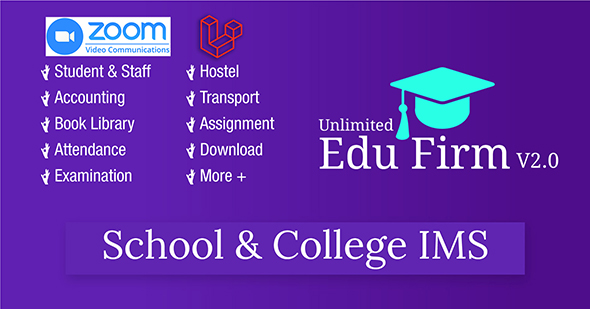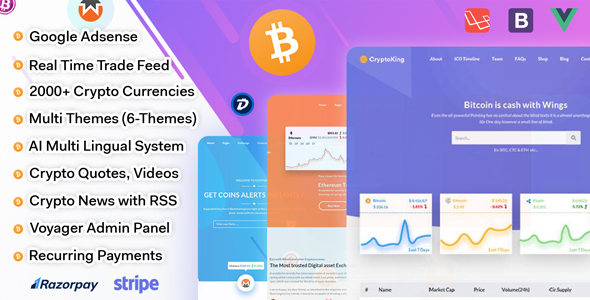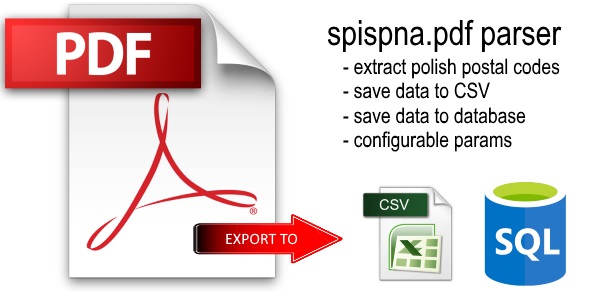OVERVIEW
This is a PHPMaker project file that will show you how to create a PHP web application that will insert a new record into a similar table in another database, when a new record is inserted into the current database. In other words, this project uses two different database connection. The additional database connection is handled by a Linked Tables feature in PHPMaker project.
For simplicity, then the tables schema are the same between the main database connection and the additional linked table database connection. You can try this project by yourself in your computer. You will learn some important things about how to implement Linked Tables by using the Row_Inserted server event from your PHPMaker project.
WHY SHOULD I USE THIS PROJECT?
By using this PHPMaker project, then you will learn:
1. How to setup another database connection using Linked Tables feature, besides using the existing main database connection.
2. How to write a simple PHP code that will execute the INSERT INTO SQL to another table, by using Row_Inserted server event.
3. How to use another database connection from Linked Tables, and implementing it via ew_Execute() global function.
4. How to re-synchronize a PHPMaker project file without having to lose all the customization/settings in the current project.
5. How to create and generate a web application within only a few minutes.
VERSION SUPPORTED
Minimum version: PHPMaker 2018.
CHANGE LOG
Initially created on May 8, 2018 by using PHPMaker 2018.
EXTENSIONS
The only extension is used by this project is DateTimePicker. This extension is shipped with PHPMaker built-in. You can simply enable it from: Tools -> Extensions -> Type: Date/Time Picker.
PROJECT PREPARATION
1. Create two databases: codecanyon_linked1 and codecanyon_linked2 respectively.
2. Run the codecanyon_linked1.sql script inside codecanyon_linked1 database, in order to create a new table named table1.
3. Run the codecanyon_linked2.sql script inside codecanyon_linked2 database, in order to create a new table named table2.
4. Run the codecanyon_linkedtables.pmp by using PHPMaker application.
5. Change the connection info in the Database tab, then click Tools -> Synchronize, to update the main database connection info.
6. Click on top menu: Edit -> Add Linked Tables, select codecanyon_linked2 (var: codecanyon_linked2, type: MySQL) from the Database selection list (error may occur because the username and password are incorrect, ignore it).
7. Click on the Synchronize database button to display Database Connection dialog window in order to change the database info, change the connection info, and then click on Synchronize button to synchronize the new setting and close the form.
8. Click on the Generate tab, change the destination folder to where you want to output the generated files from Application root folder and Destination folder respectively.
9. If you use your own PC as a testing server, setup your testing web server (read Generate Settings -> Testing web server in the help file), check Browse after generation if you want PHPMaker to open your browser after generation,
10. Click on the Generate button and wait until all the files are generated,
11. When script generation is finished, upload the files to your testing server if necessary.
12. Browse the website.
PROJECT CUSTOMIZATION
1. Make sure you have already run/open the codecanyon_linkedtables.pmp file by using PHPMaker application.
2. Click on table1 from Database pane at the left side of your PHPMaker project.
3. Click on Code (Server Events, Client Scripts and Custom Templates) tab.
4. Go to this location: Server Events -> Table-Specific -> Common, and see the code in Row_Inserted section.
TRY THE GENERATED WEB APPLICATION
1. Run the generated web application from your favorite browser.
2. Make sure you have already selected table 1 menu.
3. Click on (Add) button to open the Add form page.
4. In the table 1 Add form page, fill in the Description and Date fields.
5. Click on Add button to save that new record, and make sure the insertion process is successfully.
6. Check that new record in table 2, by clicking on the table 2 menu item.
7. Make sure that new record is already exists in the table 2.
TMDb Pro – Movie & TV Show Details Plugin For The Movie Database
PHPMaker Project with Linked Tables, How to Insert Into Another Table
Lorem Ipsum is simply dummy text of the printing and typesetting industry. Lorem Ipsum has been the industrys standard dummy text ever since the 1500s, when an unknown printer took a galley of type and scrambled it to make a type specimen book. It has survived not only five centuries, but also the leap into electronic typesetting, remaining essentially unchanged. It was popularised in the 1960s with the release of Letraset sheets containing Lorem Ipsum passages, and more recently with desktop publishing software like Aldus PageMaker including versions of Lorem Ipsum.
Why do we use it?
It is a long established fact that a reader will be distracted by the readable content of a page when looking at its layout. The point of using Lorem Ipsum is that it has a more-or-less normal distribution of letters, as opposed to using Content here, content here, making it look like readable English. Many desktop publishing packages and web page editors now use Lorem Ipsum as their default model text, and a search for lorem ipsum will uncover many web sites still in their infancy. Various versions have evolved over the years, sometimes by accident, sometimes on purpose (injected humour and the like).
Where does it come from?
Contrary to popular belief, Lorem Ipsum is not simply random text. It has roots in a piece of classical Latin literature from 45 BC, making it over 2000 years old. Richard McClintock, a Latin professor at Hampden-Sydney College in Virginia, looked up one of the more obscure Latin words, consectetur, from a Lorem Ipsum passage, and going through the cites of the word in classical literature, discovered the undoubtable source. Lorem Ipsum comes from sections 1.10.32 and 1.10.33 of “de Finibus Bonorum et Malorum” (The Extremes of Good and Evil) by Cicero, written in 45 BC. This book is a treatise on the theory of ethics, very popular during the Renaissance. The first line of Lorem Ipsum, “Lorem ipsum dolor sit amet..”, comes from a line in section 1.10.32.
Where can I get some?
There are many variations of passages of Lorem Ipsum available, but the majority have suffered alteration in some form, by injected humour, or randomised words which dont look even slightly believable. If you are going to use a passage of Lorem Ipsum, you need to be sure there isnt anything embarrassing hidden in the middle of text. All the Lorem Ipsum generators on the Internet tend to repeat predefined chunks as necessary, making this the first true generator on the Internet. It uses a dictionary of over 200 Latin words, combined with a handful of model sentence structures, to generate Lorem Ipsum which looks reasonable. The generated Lorem Ipsum is therefore always free from repetition, injected humour, or non-characteristic words etc.
![]()