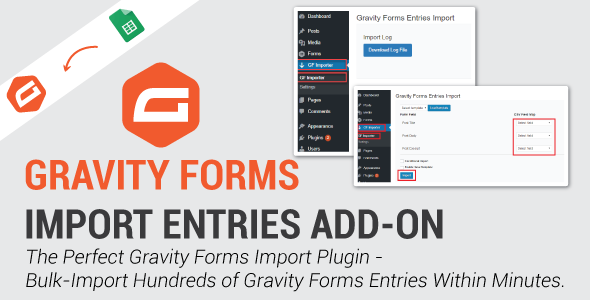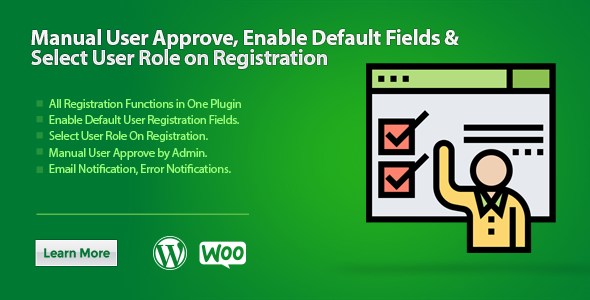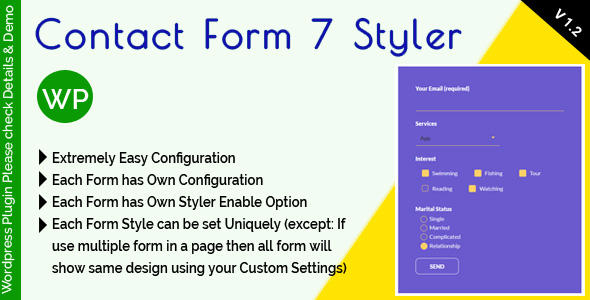Gravity Forms Import Entries add-on is a Gravity Forms extension that allows you to import hundreds of entries to your Gravity Form effortlessly. Importing your CSV file into Gravity Forms has never been this easy!
The admin can also update existing entries by mapping the fields (from the CSV file) that match the Entry ID – Import new entries and update your old ones within minutes.
Import more than just entries
Update version 1.2.2
Import Gravity Form Entries Through CSV Files from Microsoft Excel, Apple Numbers, Google Sheets, or LibreOffice
Import files from different data storing platforms
Easily import files from Microsoft Excel, Apple Numbers, Google Sheets, LibreOffice or another spreadsheet format within minutes.
All you have to do is simply export your file to a CSV before importing them in “Gravity Forms Import Entries” add-on. Save time and efforts by exporting your data in a reusable file format.
How to export a CSV file
Add-On Features
- Export entries from the Gravity Form plugin using a CSV file and import it to the Gravity Form Import Entries add-on.
- Manually create a CSV file that matches Gravity Forms criteria.
- Choose to import entries from either Gravity Form or a CSV file.
- Update existing entries by matching the selected fields (from CSV) with the Entry ID.
- Admin will have the option to import post types – The selected post type will be added to the post type list.
- Admin has the option to make Conditional Logic filters – Import entries accordingly and set conditions for the entries that match certain criteria.
- Admin has the option to save form mapping and conditional logic as a reusable template.
- The system filters and extracts the records with errors to a new CSV file, making it easy to rectify those records.
- The admin will have the option to validate rules on Gravity Form. Apply Gravity Form validation when importing entries.
- Get notified via email.
- Choose to allow or restrict any specific field from being imported.
- View the number of imported rows in the uploaded CSV file.
Compatibility With Other Addons
Gravity Form Import Entries is now compatible with the following Gravity Forms Elite Addons:
- Gravity Form Signature Addon
- Gravity Form Coupon Addon
- Gravity Form Survey Addon
- Gravity Form Poll addon
- Gravity Forrm Quiz Addon
How-To-Guide
GF Importer: How To Import CSV File
- Step 1: Go to the GF importer tab from the dashboard panel in the main menu.
- Step 2: Click the “Choose File” option to upload a CSV file or export one from Gravity Form.
- Step 3: Select the Gravity Form and click on the upload button.
Mapping between fields and CSV file
Admin must make sure to provide enough form fields in the form (as many as in the CSV file), for the Gravity Form importer to extract data from the CSV file to the form fields.
GF Importer: How to Update Entries
- To update entries, you need to check mark the “update entries” checkbox. Next, select the entries you want to upload by selecting your desired option on the drop-down list.
- Choosing an option in the drop-down menu means that that particular field is mapped according to an Entry ID, allowing the GF Importer to fetch records starting from this entry in the CSV file.
How to download import errors to a CSV file
If any of the records have errors or have caused problems while importing, don’t worry; The system will automatically add those records to a separate file.
The admin can simply rectify the errors in the records and try importing them again.
How to check the import status
Go to the GF Importer tab on the main menu and check the Import Log for the import status for each record.
How to configure the admin notification settings
The admin has the choice of being notified by email for every imported entry. If allowed, the add-on will generate and send an email containing records of the entry to the admin.
- Mark check on the “Email Notification” checkbox to activate this option.
How to include/exclude the fields for import
The admin has the option to determine which fields they can import – simply include or exclude the fields you want to import.
- This can be done via the “CSV Field Map” option in the drop-down menu.
How to ignore required fields when importing
The add-on gives you the option to ignore certain required fields when importing. These import records will mark them as an empty entry.
- Check mark on the “Ignore required fields” checkbox (as shown in the screenshot.)
How to see the number of imported rows
Go to GF Importer, where you will see the number of records added at the end of the import status list.
COMPATIBILITY WITH OTHER ADDONS
Now, you can easily import digitally captured signatures, coupon details and survey data gathered through your Gravity Forms. Just map the fields and view your entries in the entries section of your form.
IMPORT CAPTURED DIGITAL SIGNATURES
Gravity Form Signature Addon is required for importing digital signature entries.
- Download and Activate Gravity Forms Signature Addon
- Go to > Forms > Add New
- Navigate to the Advanced Field section and Add the Signature field option onto the form.
- Click on the “Update” button.
Front-End Signature Field View
GF Importer
- Go to > GF Importer
- Choose the file you want to upload and then select “Signature Addon” to import entries.
- Click on the “Upload” button.
- Map CSV file fields against the Form’s field label names.
- Map the desired signature field against the signature label name.
- Click the “Import” button.
- Go to > Forms > Entries
- Select Form from the dropdown menu
- View imported entries
- Find Signature image inside
ACCESSING THE PLUGIN
To access the plugin admin has to access it from the dashboard panel menu, and click the GF Importer tab. In the GF importer tab, admin can access settings and see two text boxes, each having different functionality as defined below.
IMPORT SURVEYS
Gravity Form Survey addon is required to import survey entries.
- Download & Activate the Gravity Form Survey Addon
- Go to > Forms > Add New
- Navigate to the Advanced Field section and Add the Survey field option onto the form
- Click on the “Update” button
Front-End Survey Field View
GF Importer
- Go to > GF Importer
- Choose the file you want to upload and then select “Survey Form” to import entries.
- Click on the “Upload” button.
- Map CSV file fields against the Form’s field label names.
- Map the CSV File survey field against the Survey label name.
- Click the “Import” button.
Make sure survey fields are mapped correctly in order to avoid any misrepresentation of the data when importing entries.
- Go to > Forms > Entries
- Select Form from the dropdown menu
- View imported entries
- Find Survey results inside
IMPORT COUPONS
The Gravity Form Coupon addon is required to import product coupon entries.
- Download & Activate the Gravity Form Coupon Addon
- Go to > Coupon > Add New
- Create a Coupon
- Go to > Forms > Add New
- Add the Product, Total & Coupon fields into the form
Front-End Coupon Field View
GF Importer
- Go to > GF Importer
- Choose file to upload select form to import entries.
- Click on the “Upload” button.
- Map the CSV file fields against the Form’s fields
- Map Product, Total & Coupon CSV fields against Form Fields
- Click the “Import” button.
- Go to > Forms > Entries
- Select Form from the dropdown menu
- View imported entries
- Find Coupon results inside
SOME OTHER USEFUL GRAVITY FORMS ADD-ONS
-
Gravity Forms Preview Submission Add-on
-
Gravity Forms Restrict Dates Add-on
-
Gravity Forms with Google Cloud Printer
-
Gravity Forms Address Google Autocomplete
Changelog
Version 1.2.2 Date: 26 March 2020 * Add Gravity Forms Quiz Add-On support * Add Gravity Forms Polls Add-On support
Version 1.2.1 Date: 17 January 2020 * Add Freemius Integration
Version: 1.2.0 Date: 16 January 2020 * Add Gravity Forms Survey Add-On support * Add Gravity Forms Coupons Add-On support * Add Gravity Forms Signature Add-On support * Fix update entry issue with unique column value not represent entry id
Version: 1.1.1 Date: 19 December 2019 * Added option to import entries in reverse
Version: 1.1 Date: 5 September 19 * Added Don’t import some fields in mapping to skip the field * Added Email Notifications to send email with each record entry * Added Ignore Required Form Fields to ignore the required validation * Added Report after importing showing more details for the imported process
Version: 1.0 Date: 16 July 19 * intial release.
TMDb Pro – Movie & TV Show Details Plugin For The Movie Database
Gravity Forms Import Entries
Lorem Ipsum is simply dummy text of the printing and typesetting industry. Lorem Ipsum has been the industrys standard dummy text ever since the 1500s, when an unknown printer took a galley of type and scrambled it to make a type specimen book. It has survived not only five centuries, but also the leap into electronic typesetting, remaining essentially unchanged. It was popularised in the 1960s with the release of Letraset sheets containing Lorem Ipsum passages, and more recently with desktop publishing software like Aldus PageMaker including versions of Lorem Ipsum.
Why do we use it?
It is a long established fact that a reader will be distracted by the readable content of a page when looking at its layout. The point of using Lorem Ipsum is that it has a more-or-less normal distribution of letters, as opposed to using Content here, content here, making it look like readable English. Many desktop publishing packages and web page editors now use Lorem Ipsum as their default model text, and a search for lorem ipsum will uncover many web sites still in their infancy. Various versions have evolved over the years, sometimes by accident, sometimes on purpose (injected humour and the like).
Where does it come from?
Contrary to popular belief, Lorem Ipsum is not simply random text. It has roots in a piece of classical Latin literature from 45 BC, making it over 2000 years old. Richard McClintock, a Latin professor at Hampden-Sydney College in Virginia, looked up one of the more obscure Latin words, consectetur, from a Lorem Ipsum passage, and going through the cites of the word in classical literature, discovered the undoubtable source. Lorem Ipsum comes from sections 1.10.32 and 1.10.33 of “de Finibus Bonorum et Malorum” (The Extremes of Good and Evil) by Cicero, written in 45 BC. This book is a treatise on the theory of ethics, very popular during the Renaissance. The first line of Lorem Ipsum, “Lorem ipsum dolor sit amet..”, comes from a line in section 1.10.32.
Where can I get some?
There are many variations of passages of Lorem Ipsum available, but the majority have suffered alteration in some form, by injected humour, or randomised words which dont look even slightly believable. If you are going to use a passage of Lorem Ipsum, you need to be sure there isnt anything embarrassing hidden in the middle of text. All the Lorem Ipsum generators on the Internet tend to repeat predefined chunks as necessary, making this the first true generator on the Internet. It uses a dictionary of over 200 Latin words, combined with a handful of model sentence structures, to generate Lorem Ipsum which looks reasonable. The generated Lorem Ipsum is therefore always free from repetition, injected humour, or non-characteristic words etc.
![]()