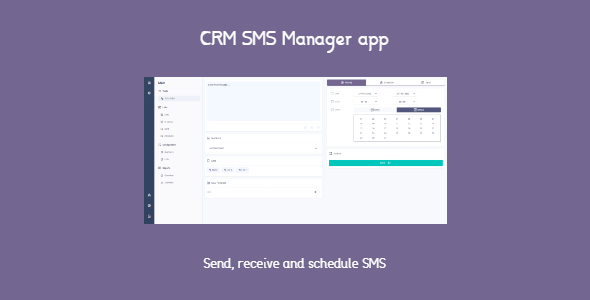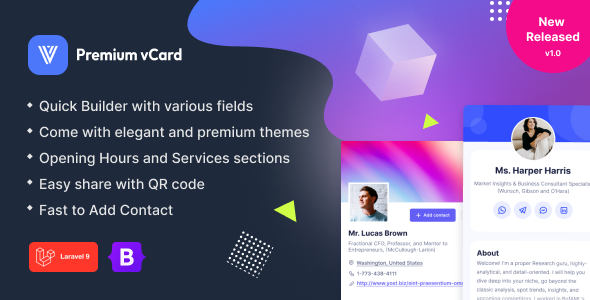CRM SMS Manager for Twilio is an app for the Midrub CMS version 0.0.8.5 which could be used to send SMS in both manual and automatic mode. This app uses the
Twilio’s api and each user should have a Twilio account to use it(works with both trial and upgraded accounts).
In this app you will find advanced tools to automatize the SMS sending. It provides features to schedule the SMS to an exact time, plan the SMS sending between a time interval and in the wanted days of the week or dates of the month.
With this app users could even receive the SMS and reply to the received SMS in a chat.
Demo video: https://youtu.be/EmkSbqWk34E
The CRM SMS Manager for Twilio app has a lot of features and below you could see all of them, grouped by sections:
Twilio Phone Numbers
To start to use the CRM SMS Manager for Twilio app, users have to connect their phone numbers from Twilio. For this purpose should be created services with enabled phone numbers on Twilio and then with the api’s credentials is possible
to connect all phone numbers from all created services.
Once connected the phone numbers from Twilio, them should be enabled from the Numbers page -> Number page. The enabled phone numbers will receive SMS and will be possible to select them as sender to send SMS.
In each Number page the user could see in real time the available balance.
Scheduler
The main page of the app is called Scheduler and there the users could send new SMS or schedule SMS. The users could even to save their SMS content for future usage.
How works the SMS Send option?
- The SMS will be sent immediately.
How works the SMS Schedule option?
- The SMS could be sent at a future time in the wanted day and hour. The SMS will be sent based on the user time zone.
How works the SMS Planify option?
-
The SMS will be sent based on the days of the week or dates of the month. Could be sent multiple SMS and the time could be random(user could select two times and the SMS will be sent in a random selected time between that interval).
The SMS will be sent based on the user time zone.
Each SMS could be extended up to 5 times. A SMS message could have maximum 160 characters but a SMS could have up to 5 messages with 160 characters and them will be considered as one SMS.
Templates are saved SMS contents. Users could save their SMS contents for future usage. The templates are created only when are sending the SMS.
SMS
In the SMS page are displayed all created SMS and them could be filtered by status and by sender phone number. Each icon has a color based on the SMS status: in the queue, sent, scheduled or planned.
The page displays the SMS ids and by clicking on a SMS id will be displayed information about who is the author of the SMS. Its status and the SMS history. In the same page is displayed even a week calendar where the user could see in
which days were sent the SMS and get information about the numbers which have received the SMS and the numbers which haven’t received the SMS.
A created SMS which have the scheduled or planned status could be edited. The user could even cancel the sending and this is an action which can’t be undone. In the SMS history section will be displayed who has cancelled or edited the
SMS.
In Queue
The CRM SMS Manager for Twilio app provides multiple features which could be used together with a team. User could decide which team’s member could send the SMS and who will be able only to create and the created SMS will be saved in
the queue. The user could decide even which team’s member will be able to cancel a scheduled/planned SMS or to approve the SMS which are in the queue.
The SMS which are in the In Queue page could be rejected or approved. To approve or reject a SMS, user should click on the SMS id first. A record about this action will be saved in the both SMS History section and in the Activities
page.
The SMS which are in the queue and should be sent immediately when are approved won’t be sent immediately but will be scheduled to be sent at the next cron job run.
Sent Page
In the Sent page the users will be see all sent SMS created in the Scheduler page. The ids displayed in the Sent page aren’t of the SMS, but of the history.
When the user clicks on a history id will be displayed the information about the SMS, SMS History and a chat where user could see its sent SMS and send new SMS. The user could see there even the received SMS and reply them.
The SMS chat shows the messages related to the History first. User could use the pagination to list old/new messages in te same chat.
Received Page
In the Received page are displayed only the received SMS. The received SMS are reloaded in real time when them are received and the user could reply with a click.
User could have even 100 connected Twilio phone numbers and all received SMS will be displayed in real time in one page. User could read them and reply.
Lists Page
In the Lists page are displayed the lists with phone numbers. Any list could have an individual name to be identified and by plan is possible to limit the number of the phone numbers in a list.
The phone numbers could be imported from a CSV file.
The team’s members will see only the lists with the phone numbers enabled for their team’s role.
Overview Page
In the Overview page the user could see the number of sent and received SMS. Scheduled and planned SMS.
Activities Page
In the Activities page user could see all actions done in the app. Each activity shows the name of the team’s member and the action done.
Team
Each user could connect its team and work together in the app. The team’s members can’t access the Overview and the Activities pages.
By role is possible to decide which members could import new phone numbers, update a Twilio Phone Number status, create new SMS, reply to a received SMS, approve the SMS in the queue and cancel a scheduled/planned SMS.
If a list is disabled in a team’s role, the team’s members won’t be able to select it for SMS sending. If a Twilio phone number is disabled in a team’s role, the team’s members won’t be able to use that phone number as sender or see the
sent/received SMS for that phone number.
The team’s members can’t create lists nor connect Twilio Phone numbers.
Plan’s Limits
By plan is possible to restrict the number of Twilio Phone numbers which could be connected, the number of the phone lists and the number of the phone numbers in a list.
Requirements
PHP 7.4 or 8.0+, MySQL 8.0+, SSL, CURL and the server should be configured based on the app’s usage. If you’re sending 1 SMS per day is a configuration and if you’re sending 1 million of SMS per day is another configuration(we’re
not providing assitance for this because is a server administrator work).
Cache
This app uses the Midrub CMS cache and for reason it loads faster.
Hooks
When a user deletes its account, the hooks are deleting all data from this app. When a Twilio phone number is deleted, the app deletes all its records.
Quick Guide
The apps in the CRM collection are very big and complex. For this reason, the Quick Guide allows to guide the user in any enabled app. You could see how to enable the Quick Guide for this app here
https://www.midrub.com/articles/how-to-enable-the-quick-guide-in-the-crm-sms-manager-app
Updates
This app supports automatic updates. You could update it with several clicks.
Documentation
Configuration: https://www.midrub.com/categories/sms-manager-1
Usage: https://www.midrub.com/categories/sms-manager/page/1
Download CRM SMS Manager – send, schedule and automate the SMS sending