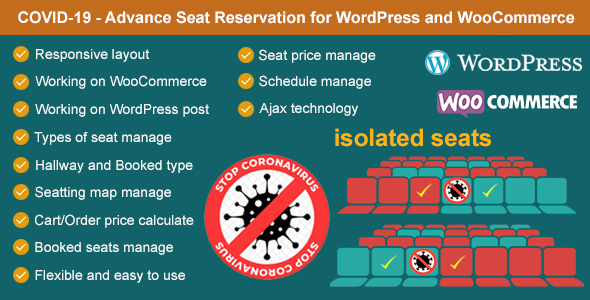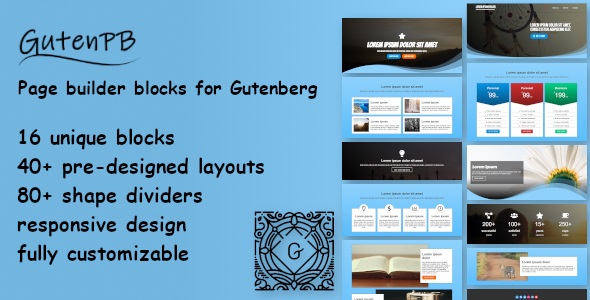Aliexpress Dropshipping and Fulfillment for WooCommerce is a plugin that allows shop owners to import products from aliexpress.com to their own WooCommerce store. That helps shop owners easily to process and run their own business on the E-Commerce site with a wide range of products from Aliexpress and earn more money from online business.
Connect Aliexpress and WooCommerce store
You can connect these 2 platforms WooCommerce and Aliexpress by one of 2 methods using:
- Secret key
- WooCommerce REST API
Import Aliexpress products
This plugin allows you to import products from Aliexpess to your WooCommerce store:
- Import single products: The plugin allows you to import single products.
- Import category: The plugin allows you to import categories, too.
Manage Aliexpress products
You can set up global rules for products and price, also manage Aliexpress products in the
Import List and quickly observe in the
Imported sections before transferring to the WooCommerce store. In addition, you can customize Aliexpress products the same as other
WooCommerce products.
+ Setup global rules:
a. Global rules for products: These rules will be applied in the Import list section before migrating into your WooCommerce store including:
- Products Status: Choose the status of imported products on your WooCommerce website. In particular, product status can be automatically set: Publish, Pending or Draft.
- Use global attribute: By default, all attributes of imported products are custom attributes. Basically, enable this option allows to automatically transfer those attributes to global attributes.
- Show shipping option: Enable this option to display the shipping option in the Import list. Particularly, this feature will help to show the shipping cost of available shipping methods. Certainly, it will be easy for you to estimate product costs after calculating shipping costs.
- Add shipping cost after price rules: Shipping cost will be added to the price of the original product after applying price rules.
- Import as a simple product: If a product just has one variation or you select one variation to import, that product will be imported as a simple product. However, variation SKU and attributes will not be used.
- Catalog visibility: This setting determines which shop pages products will be listed on. In particular, it can be: Shop and search results; Shop only; Search results only; Hidden
- Product description: Select to display product description and/or item specifics or not show this info in the imported product. In details, selection can be: None; Item specifics; Product description; Item specifics & Product description
- Download description images: Enable this option to allow importing images in the product description if they are available.
- Default select product images: Enable it, the First image will be selected as the product image and other images (except images from the product description) are selected in the gallery when adding the product to the import list.
- Disable background process: When importing products, instead of letting their images download in the background, the main product image will be downloaded directly, gallery and variation images (if any) will be added to Failed images pages so that you can go there to download them manually.
- Default categories: Fill in the category titles, so imported products will be added to these categories.
- Default product tags: Fill in the tag titles, so imported products will be added to these tags.
- Product variations are visible on the product page: Enable to make variations of imported products visible on the product page.
- Manage stock: Enable to manage stock and import product inventory. However, if you disable this option, the product stock status will be set to “Instock” and product inventory will not be imported.
- Ignore import ship from Enable to only import product variation with the ship from China.
- Find and Replace: You can search for strings in the product title and description and replace found strings with respective values.
b. Global rules for product price: These rules will be applied in the Import list section before migrating into your WooCommerce store.
- Exchange rate: This option allows you to convert US Dollars to your store currency from any amount. In addition, there are 2 ways to add the exchange rate: Click on the
Update rate or add the exchange rate manually. Another key point, if this field sets the value as 1, it means that there is no change in currency ($USD as default). - Exchange rate API: You can choose one of the available API currency exchange rate sources such as: Google Finance, Yahoo finance, Cuex, TransferWise.
- Exchange rate decimals: Number of decimals to round exchange rate when updating the exchange rate with API.
- Update rate automatically: Enable this option to automatically update the exchange rate as a schedule, especially, accurately at days, hour, minute and second.
- Setup product price rule for multi quantity ranges. In particular, you can set a quantity range respectively with an action type.
- Setup price format: rules for product price more attractive. Thus, take advances in pricing psychology in the sale.
c. Customize all attribute terms: Display all variations of product attributes in the Product Attribute tab, so you can edit or replace current variation terms with any you want.
d. Update price and quantity manually whenever Aliexpress store changes: Offer options to update product price, quantity and send email notification.
e. Product overriding: Set rules for overridden products.
+ Manage Aliexpress products in the Import List: Allows to do customizations for all individual products before importing to WooCommerce products.
- Product: Customize Aliexpress product information.
- Product title: Name of the productb. SKU: Product SKU or ID of Aliexpress product
- Product status: Aliexpress product status on WooCommerce store such as: Public, Pending or Draft.
- Catalog visibility: Select type of product visibility such as: Shop and search results; Shop only; Search result only.
- Categories: Choose categories the Aliexpress product belong to.
- Tags: Tag for the Aliexpress product on WooCommerce store.
- Description: Customize Aliexpress product descriptions.
- Attributes: Customize Aliexpress product attributes. Shortly, you can edit attribute terms for each product in this tab, just click on the Edit button and modify terms.
- Variations: Customize Aliexpress product variations.
- Number of variations of the products: You can select a or some, all variations to import.
- Product variation images: You can select a or some, all product variation images to import.
- Sku: Sku of variation products can be editable.
- Variations of product, you can edit variation terms in the
Dropship & Fulfil > Product Attribute tab for all attributes of all imported products or in the Import List > Attributes for each individual product. - Shipping cost: display shipping cost of available shipping methods. Enable the Show shipping option in the Product tab to display this shipping cost field.
- Cost: Display the original price of product on Aliexpress.
- Display Sale price and Regular price of Aliexpress product on WooCommerce store. These prices calculate after applying rules in the Product price tab.
- Inventory: Display number of variations in stock.
- Split product by variations: You can split into single products respectively with a number of variations available in an attribute or assign a certain variation to split.
- Gallery: Observe and select images to import media library.
+ Manage Aliexpress products in the Imported: Allows to quickly observe Aliexpress products that imported in WooCommerce product, do product overriding and update products.
- Quickly observe Aliexpress products that imported in WooCommerce product including: Product title, Sku, Cost, WooCommerce price.
- Overriding products: Do override an alternative product for the initial one. In details, you can go to the
Product Overriding tab to set rules for overridden products. - Update products: This option allows you update product price and quantity, that help you keep tracking of product statuses on Aliexpress.
Manage Aliexpress Orders
You can go to
Ali Orders section to quickly check and fulfill aliexpress orders. Besides, you can go to order admin in WooCommerce to edit and fulfill orders.
- Ali Orders: This section in the plugin allows you to quickly observe and fulfill Aliexpress orders.
-
Order admin in WooCommerce: Manage Aliexpress order the same as other
WooCommerce orders, moreover, you can do fulfill Aliexpress orders. - Update Aliexpress order ID and tracking number: There is option to manually sync the Aliexpress order ID and tracking number from Aliexpress to WooCommerce.
Fulfill orders
+ Fulfill options: These settings in the plugin allow you to set up global rules for fulfilling orders automatically on AliExpress.
- Aliexpress API: Get Access Token to fulfill Ali orders through API. Access token will appear when you enter a valid update key of the plugin in the Update tab.
- Carrier company: Select a default carrier company for all imported products from aliexpress.com in your WooCommerce store.
- Default phone number: If an order does not have phone number, this number will place when fulfilling AliExpress order.
- AliExpress Order note: This note will add on the AliExpress order when an order is fulfilled.
- Show action: Order status to show a fulfilled action. In particular, you can set these statuses: Pending payment, On hold, Completed, Canceled, Refunded, Failed.
- Change order status: Automatically change order status after order id & tracking number of an order are synced successfully.
+ Fulfill orders in plugin: There are 2 ways to fulfill orders using the plugin’s extension or AliExpress API in the
Ali Orders section.
Order by AliExpress API: Follow these steps to fulfill Aliexpress orders by API
1: Go to the update tab.
2: Add you Auto update key, you can click on the Get key button. Besides, you can follow
this guide to get the auto update key.
3: Save & Check key.
4: Go to the Fulfill tab.
5: Click on the “Get Access Token” button. Note: Only Get new access token if your current access token is expired or invalid.
Then go to Ali Orders section to fulfill orders by Aliexpress API.
Order with Extension: Follow these steps to fulfill Aliexpress by plugin extension.
1: Make sure your site has been connected with the plugin’s extension. In details, you can follow this link on how to connect plugin extension: By
Secret key or by WooCommerce Rest API.
2: Click on the Order with Extension button to in the Ali Orders section. Similarly, you can go to
Order admin in WooCommerce to fulfill order by this way.
+ Fulfill orders in Order admin of WooCommerce: Similarly, You can go to WooCommerce/ Orders to fulfill Aliexpress orders.
Product update
-
Product updating options: Activate settings in the
Product updating tab allow you to update the changes in the product price and quantity. In addition, plugin supports to send notification emails about the change. Besides, You can do updates manually in the
Import List and Imported section. -
Check update changelog: There are 3 ways to check price and quantity changelog: by notification emails, in Imported section or
Logs section.
Split products
This feature allows splitting variations of a variable product into single products. Particularly, you can split into single products respectively with a number of variations available in an attribute or assign a certain variation to split.
Download Aliexpress Dropshipping and Fulfillment for WooCommerce