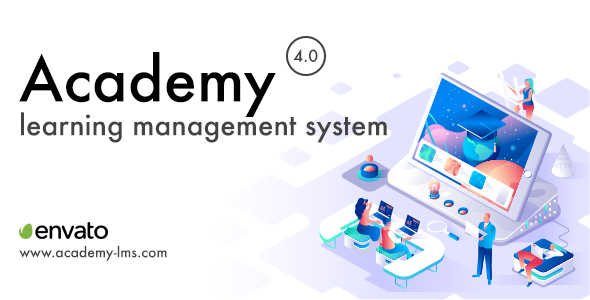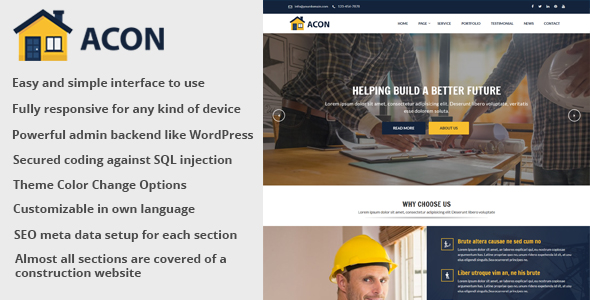What is ‘ACADEMY’
ACADEMY is a marketplace script for online learning. Here students and teachers are combined together for sharing knowledge through a structured course-based system. Teachers or instructors can create an unlimited number of courses, video lessons and documents according to their expertise and students can enroll in these courses and make themselves skilled anytime and from anywhere.
So start selling your courses by installing ACADEMY and make your online business today.
Quick start guide for course instructor/admin
- Read all our provided documentation carefully before using the software
- Install the application following “Installation and Update” guide carefully
- Login as site administrator to organize your system
- At first update your System Settings and Payment Settings from Settings option of the left sidebar menu. Also, make sure to provide a valid YouTube API key and a valid Vimeo API key on System Settings.
- If you have updated the Settings successfully, you can go to Categories option from the same left sidebar menu and create Categories.
- After creating Category, you can create Sub-categories under a specific Category. For creating Sub-categories you can go to the Categories page, select a specific category, click on the Action dropdown menu and select Manage Sub-categories. It will take you to the Sub-categories page. Now you can simply click on “+Add Sub Category” button and fill all the required fields to create a Sub-category.
- Now its time to create some Courses. Since a course will contain all the video lessons you have to create it carefully. Move to Courses option from the left menu, You will get a “ Add Course Form” after clicking on “+Add Course” button. Fill all the fields carefully
- Every Course should have at least one Section. Because at the end you will have to add a lesson under a specific section of a specific course. So, now you will have to create at least one section. Move to the Courses page, select a specific course, click on the action dropdown menu and select Manage Section. After clicking on Manage Section you will get the list of Section which is empty now. You have to create one by clicking the “+Add Section” button
- As you have created a Course and a section or multiple sections, now you will be able to create a lesson. Now, let’s move to the Course page again, select a specific course, click on the Action dropdown button, select Manage Lesson. It will also show the list of lessons that you’ve created. To add new you can just click on “+Add Lesson” button
Quick start guide for course students
- Since the application has been already installed. Student can access the website by simply hitting the application URL
- Home page will appear every time a student hits the URL. From the home page, a student can search for a specific course, get all the top courses, top ten latest courses, get category based courses. A student can sign up if he/she is not registered yet. If a student is already registered he/she can log in. Student can add courses on their Shopping Carts or add them on their Wishlists
- Students can see the course details by simply clicking on a course thumbnail. The course details page contains all the essentials information about a course like, Title, Description, Outcomes, The prerequisites of the course, Lesson list Instructor details, and the rating and reviews. User can see a course overview here
- If Student want to buy the course they must add those courses on their cart
- After adding a course on Shopping cart if a student wants to see their cart items, they can to go to the Shopping Cart page by clicking on Go To Cart button, which appears on hovering over the cart icon of the header
- Student can remove courses if they want from the shopping cart page
- On the right side of the shopping cart page is the total price of the cart items. Under that is the Checkout button. If student want to check out they can simply click on the Checkout button and pay for those courses
- After a successful checking out student can see their courses on the My Courses menu. The student will get the My Courses button by hovering over their profile image from the header
- My Courses page will show all the courses which are purchased by that student. Student can play the lessons by clicking on the thumbnail from the My Courses page
Update Log
Version 4.0 – 17 June, 2020
- New instructor workflow introduced - Admin can add new instructor from admin panel - User needs to apply to be an instructor if the admin keeps it enabled - New dashboard and menu for instructor panel - New sales report page for instructor - New payout report page for instructor - New instructor payout processing system - The instructor now have the opportunity to request a withdrawal request - Language switcher from frontend website - New lesson creation layout and very user-friendly workflow - A separate form for each type of lessons and it can be switched instantly - Video upload option in lesson creation form with possible upload size info - Toaster notification translation issue fixed - Student page title issue fixed - Lesson deletion issue while course deletion is fixed - Multi-language helper updated - Courses can be added to wishlist from course detail page - User is shown an alert before removing a course from wishlist - Outgoing email text enhanced for being marked as spam by Gmail
Version 3.6 – 23 April, 2020
- Iframe embed code feature added. - Now you can add google slide, slideshare slides and any embeddable external content.
Version 3.5 – 8 April, 2020
- Minor bug fixes.
Version 3.4 – 20 March, 2020
- Android API added to purchase a course from inside the student's mobile app.
Version 3.3 – 10 March, 2020
- Checkout page updated
Version 3.2.1 – 1 March, 2020
- Academy lms site slow speed performance fixed
Version 3.2 – 19 February, 2020
- Payment system upgraded and designed from scratch - Disabled payment gateways are now hidden from student course purchase page - Some minor bug fixes in course, lesson management in the admin panel
Version 3.1 – 15 January, 2020
- EU cookie note added with cookie policy acceptance - Course purchase notification to instructor, admin, student - Disabled payment method is now inactive in course purchasing cart - Instructor list is shown in the admin panel - API updated for mobile app course purchasing - Enroll history report updated to current month by default - Addon system introduced - New addon manager for addon installation, activation or deactivation - Certificate addon released. Buy here: https://codecanyon.net/item/x/25515213 - Documentation updated
Version 3.0 – 12 October, 2019
- Android app API published - Separate video lesson configuration for mobile app added - Lesson player CSS fixed - Footer text made dynamic from admin panel - Course curriculum layout issue fixed - Course duration value fixed - Course title short layout enhanced
Version 2.4 – 17 September, 2019
- User interface updated
version 2.3 – 12 August, 2019
- Course progress feature added for students - Students can mark / unmark a lesson as complete - My course page shows completion percentage of every purchased course - Video lessons can be resumed from last time watched ( applicable for .mp4 videos )
version 2.2 – 10 July, 2019
- Course playing page new layout introduced. Designed and coded from scratch. - Theme installation option added. - Theme chooser, activation and deactivation option added.
version 2.1 – 16 June, 2019
- stripe payment gateway api updated - admin now have option to enable or disable email verification - course purchasing cart page crash issue fixed
version 2.0 – 10 June, 2019
- quiz module introduced - MCQ question manager for course quiz - quiz sorting option added - new course manager layout - course filter for admin to sort out easily - courses and section now grouped in a single page - brand new admin panel layout - admin now have monthly income graph chart - new instructor dedicated panel introduced - category manager updated - new course filter page added in frontend website - courses can be filtered by category, price, level, language, rating - filter course with list view and grid view - all user login page unified in a single form - new website launched for academy : http://www.academy-lms.com
version 1.3 – March, 2019
* Free course enrolment opportunity * Confirmation email on student account register * Custom smtp settings for site admin * Stopped playing course preview on background * Shopping cart view updated * Minor bugs fixes
version 1.2 – January, 2019
* Lesson file type added : text, pdf, doc, own server video * Description field for all course lessons * Video player updated and enhanced * Added course title/summary to course playing page * Course activation notification updated. * Site title issue fixed * Seo settings for course pages * Added currency settings
version 1.1 – November, 2018
[ backend ]
* Status Wise course creating. * Show number of courses by status on Dashboard as well as on Admin navigation menu. * Made managing sub-category more comprehensive on the category page. * Added icon picker on Category and subcategory add and edit form * Added an instructor filter on course table. * Separated Active and Pending courses status wise inside the course page. * Admin now has an option of “View Course on Frontend” inside course page. * Admin now can make a course Active as well as Pending. * Made Course overview URL optional while creating a course. * Made Course thumbnail optional while creating a course. * Made generating Lesson’s video duration more understandable. * Added an optional Payment information field for Student. While creating and editing student. It is required for Instructors only. * Added Enrol a Student option. Now admin can enrol a student manually from the backend. * A new navigation menu “Report" has been added. * Admin now can see all the revenue he got after a successful course purchasing. * Admin now can see all the revenue an Instructor got after a successful course purchasing. * Admin now can pay instructors. * Made Updater module functional for future updates. * Added two different Logo Uploader. One for backend another for Frontend. * Added Favicon uploader. * Added Instructor settings inside Settings option. * Fixed the “Action” Button breaking on small devices. * Dynamic footer text.
[ frontend ]
* Showing all the courses by course status. That means only Active courses are now being shown. * Fixed the login modal’s title. * Wish listed courses are now can be removed from the wish list page. * Already Purchased Button now redirects to My Courses page. * Fixed the issue of courses with no course overview URL or course thumbnail. * Instructor can see his course’s curriculums from the Course details page. * Respective instructor details of every course is showing on course details page. * Fixed the escape HTML tags issue on instructor Biography. * Added Instructor menu on the frontend navigation. * Creating course from the frontend. * Separated Active, Pending and Drafted course on instructor dashboard. * Instructor can see his created course details and respected course’s lessons from the frontend. * Instructor can make a published course to Draft course. * Instructor can create, update and delete sections from the frontend. * Serialize sections from the frontend. * Can Add, Update or Delete lessons from the frontend. * Instructor’s Payment report on the frontend. * Payment settings. Which is mandatory for being an Instructor.
version 1.0 – October, 2018
- first version released
Requirements
- Apache web server for running php
- PHP version 7
- Mysql database access, purchase code during installation
- Php curl should be enabled
- One purchase code is legal for using one domain only
Contact support
Send us a ticket for presale questions and getting after sales developer support via zendesk.
http://support.creativeitem.com
TMDb Pro – Movie & TV Show Details Plugin For The Movie Database
Academy Learning Management System
Lorem Ipsum is simply dummy text of the printing and typesetting industry. Lorem Ipsum has been the industrys standard dummy text ever since the 1500s, when an unknown printer took a galley of type and scrambled it to make a type specimen book. It has survived not only five centuries, but also the leap into electronic typesetting, remaining essentially unchanged. It was popularised in the 1960s with the release of Letraset sheets containing Lorem Ipsum passages, and more recently with desktop publishing software like Aldus PageMaker including versions of Lorem Ipsum.
Why do we use it?
It is a long established fact that a reader will be distracted by the readable content of a page when looking at its layout. The point of using Lorem Ipsum is that it has a more-or-less normal distribution of letters, as opposed to using Content here, content here, making it look like readable English. Many desktop publishing packages and web page editors now use Lorem Ipsum as their default model text, and a search for lorem ipsum will uncover many web sites still in their infancy. Various versions have evolved over the years, sometimes by accident, sometimes on purpose (injected humour and the like).
Where does it come from?
Contrary to popular belief, Lorem Ipsum is not simply random text. It has roots in a piece of classical Latin literature from 45 BC, making it over 2000 years old. Richard McClintock, a Latin professor at Hampden-Sydney College in Virginia, looked up one of the more obscure Latin words, consectetur, from a Lorem Ipsum passage, and going through the cites of the word in classical literature, discovered the undoubtable source. Lorem Ipsum comes from sections 1.10.32 and 1.10.33 of “de Finibus Bonorum et Malorum” (The Extremes of Good and Evil) by Cicero, written in 45 BC. This book is a treatise on the theory of ethics, very popular during the Renaissance. The first line of Lorem Ipsum, “Lorem ipsum dolor sit amet..”, comes from a line in section 1.10.32.
Where can I get some?
There are many variations of passages of Lorem Ipsum available, but the majority have suffered alteration in some form, by injected humour, or randomised words which dont look even slightly believable. If you are going to use a passage of Lorem Ipsum, you need to be sure there isnt anything embarrassing hidden in the middle of text. All the Lorem Ipsum generators on the Internet tend to repeat predefined chunks as necessary, making this the first true generator on the Internet. It uses a dictionary of over 200 Latin words, combined with a handful of model sentence structures, to generate Lorem Ipsum which looks reasonable. The generated Lorem Ipsum is therefore always free from repetition, injected humour, or non-characteristic words etc.
![]()