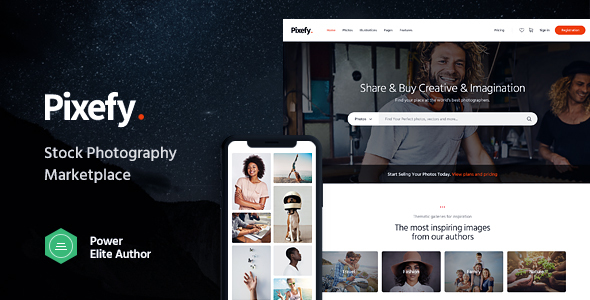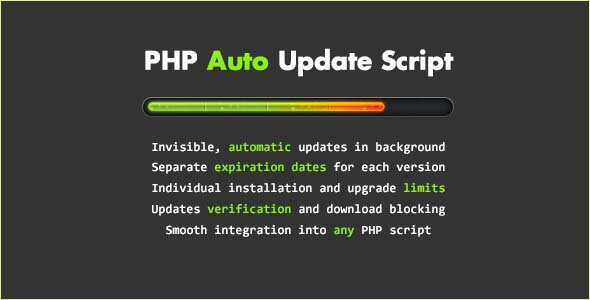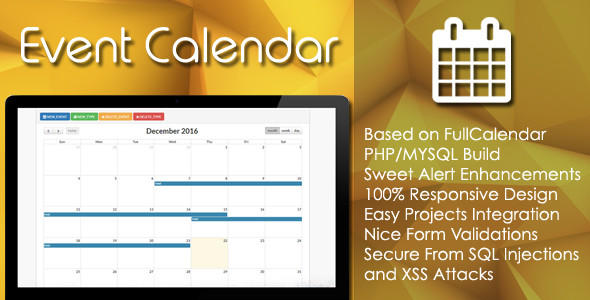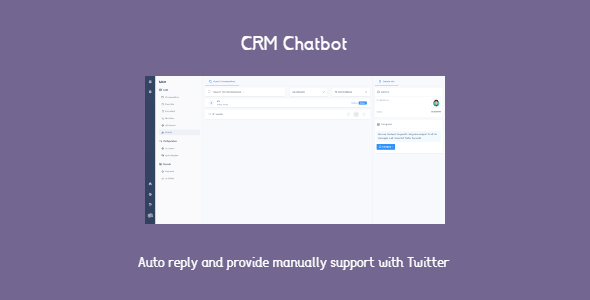
Preview: CRM Chatbot – auto reply the Twitter messages
CRM Chatbot for Twitter is an app for the Midrub CMS version 0.0.8.5 +. It can’t be installed in Wordpress or used anywhere else without the
Midrub CMS version 0.0.8.5 +.
Demo Url: https://salestwirl.com/ – you could sign up with a click.
Demo Video: https://youtu.be/z-LtCk3uy-g
The CRM Chatbot for Twitter app is a professional service which allows to store and reply the Twitter’s messages. Users are able to reply the Twitter’s messages in both manual and automatic way. If you have a team, this app provides the
essential tools to work with your team and keep control about anything they’re doing in the app.
This app could be sold as SAAS service and it has multiple limits for the users plans.
The CRM Chatbot for Twitter app has a lot of features and below you could see all of them, grouped by sections:
Table of Contents
Quick Replies
The quick replies are automatic responses which could be used with the received messages. In the CRM Chatbot for Twitter app the quick replies have a condition, accuracy, response and categories to group the quick replies. The
quick replies are selected based on the best accuracy with the received messages content.
A quick reply could have as response even a photo/video file and a list with up to 20 buttons.
The quick replies could be imported or exported from a CSV file.
Conversations
When a subscriber sends a message in a connected Twitter’s accounts connected in the CRM Chatbot for Twitter app, that message is saved automatically and displayed in real time in the Conversations page. Then, the user or its team could
reply to the received message.
The user of its team could reply with plain text, links, emojis, videos and photos.
Categories
Categories in the CRM Chatbot for Twitter app are used for three reasons:
- To group the quick replies.
- To show to the Twitter’s accounts which quick replies should be used.
-
To understand the subscribers interests. When a subscriber gets an automatic reply, a quick reply categories are assigned to the subscriber and the user could see which are the subscriber’s interests. The subscriber saved in the CRM
Chatbot for Twitter app is called Guest.
Phone Numbers
The CRM Chatbot for Twitter app saves automatically any number longer than 5 characters from the received messages. The number is saved as phone number and it could be seen in the Phone Numbers page. The numbers could be exported
in a CSV file.
Email Addresses
The CRM Chatbot for Twitter app is able to identify automatically the emails in the received messages and saves them in the database. Next, the email addresses are displayed in the Email Addresses page and could be exported in a CSV
file.
Overview
In the Overview page the team’s owner could see the app’s activity. Other team’s members can’t access this page.
The information could be filtered by a time interval and by Twitter’s accounts.
The Overview page shows 4 widgets:
- Guests – shows the achieved guests by day for the select time interval.
- Total – shows how many automatic replies were sent, created messages and total number of achieved guests.
- Categories – shows all categories ordered in descending order based on the assignation number.
- Agents – shows how many replies were created by each team’s member.
Activities
This app is created to provide professional services. For this reason, all activities done by the team’s members are registered and the team’s owner could see what are doing his agents.
Guests
In the Guests page are showed all subscribers which have contacted us. In the guest’s page is possible to see the assigned categories, basic information like number and all sent messages.
The guests could be exported in a CSV file where will be the guest’s number, email addresses, phone numbers and assigned categories.
Dashboard
For the CRM Dashboard page, this app provides a widget with the last 10 conversations. For team’s owners are showed all conversations. But for team’s members shows only the conversations of the Twitter’s accounts where them have access
by role.
For the CRM Dashboard page, this app provides a search filter to search for conversations. Same rules works for team’s members by role like for the widget.
Team
The CRM Chatbot for Twitter provides a lot of permissions to control the team’s members actions in the app.
Settings
The team’s owner could get notifications about new created conversations and about errors. The notifications are a popup displayed on all pages until the user will close it or will access the conversation’s page.
Plan’s Limits
The administrator could decide how many automatic messages will be sent by plan. Moreover, the administrator could decide how many Twitter’s accounts could be connected in the app.
Plan’s Usage
In real time the team’s owner could see how many automatic replies were sent and how many Twitter’s accounts where connected. This data is displayed in the CRM Settings app -> Plan Usage page.
Cache
This app uses the Midrub CMS cache and for reason it loads faster.
Hooks
When the categories, guests or Twitter’s accounts are deleted, the hooks are deleting all records of the deleted information. When a user deletes its account, the hooks are deleting all data from this app.
Quick Guide
The apps in the CRM collection are very big and complex. For this reason, the Quick Guide allows to guide the user in any enabled app. You could see how to enable the Quick Guide for this app here
https://www.midrub.com/articles/how-to-enable-the-quick-guide-in-the-crm-chatbot-app-for-twitter
Updates
This app supports automatic updates. You could update it with several clicks.
Documentation
Configuration: https://www.midrub.com/categories/chatbot-21
Usage: https://www.midrub.com/categories/chatbot-20
Documentation for the used Twitter’s Api: https://developer.twitter.com/en/docs/twitter-api/premium/account-activity-api/api-reference/aaa-premium
Download CRM Chatbot – auto reply the Twitter messages Nulled
Download CRM Chatbot – auto reply the Twitter messagesNote: If you are having trouble with CRM Chatbot – auto reply the Twitter messages Nulled free Download, try to disable AD blocking for the site or try another Web Browser. If disabling AD blocker or change Web Browser not help to you please contact us.