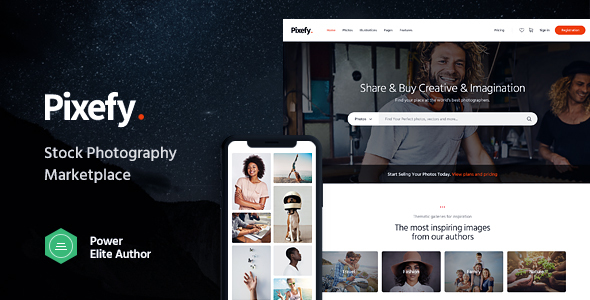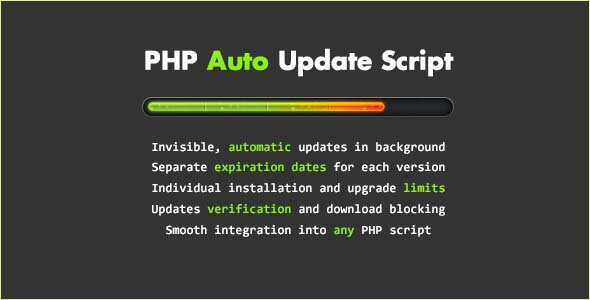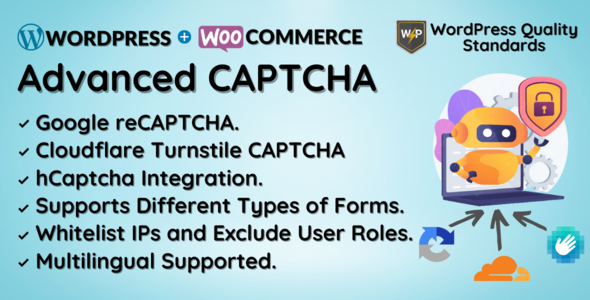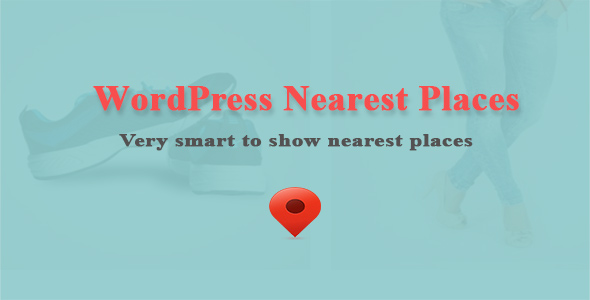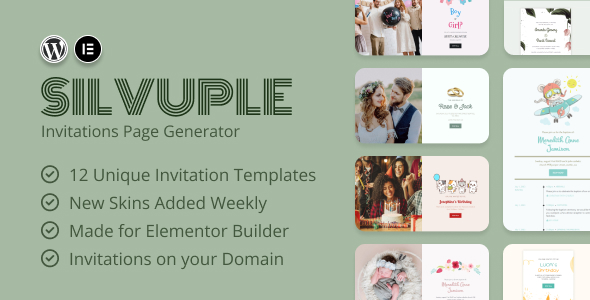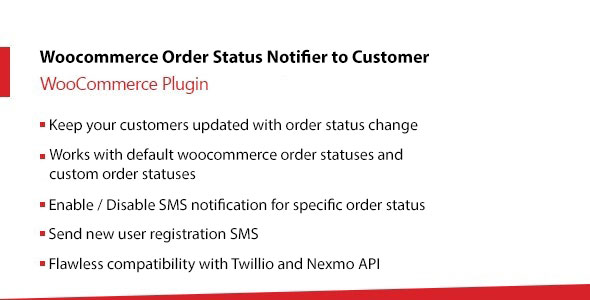
Preview: Woocommerce order status SMS notifier
It is a good approach to keep updating the status of the order to your client. In WordPress, admin can update the status of Woocommerce orders from the dashboard. But what a good approach if the client gets the notification straight to their phone number. By default this feature is not provided by WordPress. Fortunately, WordPress admin can update clients about the order status by sending SMS using Twilio or Nexmo API.
Woocommerce Order Status Notifier using Twilio and Nexmo SMS is a WordPress plugin that enables the functionality of sending order status SMS to the client whenever the admin updates the order status from the dashboard. This plugin has a wide range of settings including the custom sms body with enable/disable option. So, you have full control over which type of order status sms you want to send.
Admin can configure the SMS body. Some predefined patterns are available that enables admin to send more sophisticated and proper sms. Admin can enable sms of certain woocommerce order status types. For example, admin can enable the sms only when order status is set to “Completed”. In this case only when the order status is set to completed then the sms will send to the client phone number.
Let’s discuss more features and settings next.
Key Features:
- Admin can configure which API s/he want to use either Twilio or Nexmo API.
- Admin can set to send multiple sms against one woocommerce order status or disable.
- If disables then only one sms will be sent against each enabled woocommerce status.
- Admin can enable/disable sms for any woocommerce order status.
- Admin can set a custom SMS body for each woocommerce order status.
- Admin can choose predefined patterns to improve the sms.
- Admin can also get notifications on woocommerce order status change.
- Admin can set multiple phone numbers to get notifications on woocommerce order status change.
- Admin can set up new user registration sms.
- SMS history will appear on the order page in the admin dashboard.
Table of Contents
SMS Settings
From this admin dashboard menu you can configure the SMS body against each woocommerce order status. You can also enable the SMS against the woocommerce order statuses you wish to enable. Check below image for more details
Progos SMS
From this admin dashboard menu you can configure the SMS body against each woocommerce order status. You can also enable the SMS against the woocommerce order statuses you wish to enable. Check below image for more details
As shown in the above image, you have the option to enable/disable checkbox against each Woocommerce order status. So, the system will send the sms on order status change for only those statuses that are enabled on this page. Moreover, You can use predefined patterns into the SMS body to make more perfect SMS. Note that as a standard approach you have a maximum 160 characters for each sms.
Other SMS Settings
From this admin dashboard menu you can configure the SMS body against each woocommerce order status. You can also enable the SMS against the woocommerce order statuses you wish to enable. Check below image for more details
As shown in the above screenshot, admin has the same enable/disable option as we discussed in last section. So, if enabled only then sms notification will be sent to the below phone numbers. Admin can set multiple phone numbers separated by semicolons for example +12552338900;+923001234567 etc.
Admin can also set the SMS body that will be sent to the admin and admin can use the predefined pattern to make the SMS body more concise and productive.
Admin can also configure the new user registration sms. So, when a user registered on the website by placing a woocommerce order. System will send new user notification SMS to the user if it is enabled. For more details check below image.
As shown in the above image admin has the same option to enable/disable the new registration sms notification. Admin can set the SMS body and can use the predefined patterns to make the SMS more concise.
General Settings
Settings are very important. Because if the settings are not configured or configured wrongly then SMS notifications will not be sent to the client. Admin has the option to either use Twilio API or Nexmo API in order to send sms. When selected Twilio then Twilio settings will appear. But if Nexmo is selected then settings related to nexmo will appear. Check below images.
For Twilio
For Nexmo
If “Send Multiple SMS?” option is checked as shown into the above images. Then the system will send sms to the client each time. But if this option is not checked then the sms will send only once against each status type.
SMS History
When this plugin is enabled, it creates a custom metabox on the woocommerce order edit page. SMS History will display on the order edit page from the admin dashboard as showing in the following image
So, it’s another beneficial point that admin can view the outgoing sms in the SMS history metabox.
Request a Feature
Please contact our support team to request another feature or any customization.
Changelog
Version 1.0.0 * Initial Release.
Download Woocommerce order status SMS notifier Nulled
Download Woocommerce order status SMS notifierNote: If you are having trouble with Woocommerce order status SMS notifier Nulled free Download, try to disable AD blocking for the site or try another Web Browser. If disabling AD blocker or change Web Browser not help to you please contact us.