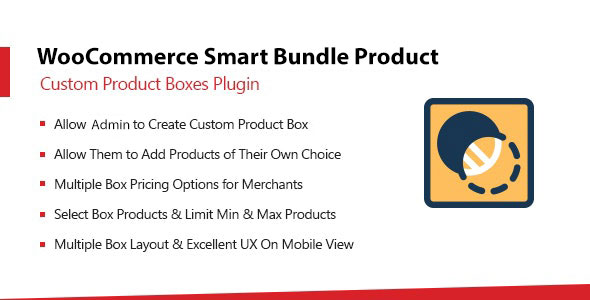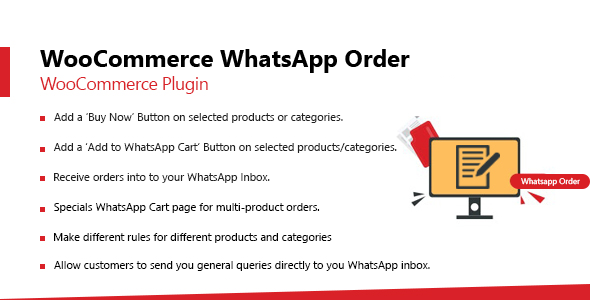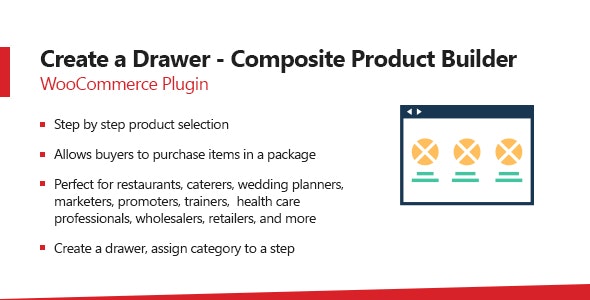Smart Bundle product is a new kind of composite product plugin that is used to create predefined sets of products (say it as a bundle). And that predefined sets are not changeable/modifiable from the front end. Just a one-click purchase is configured for this.
Likewise other Mix&Match or Multi step products, where users can add the products to the box as s/he wishes. But in the Smart Bundle Product plugin Admin has the right to set the bundle from backend and that bundle is buyable as it is from the front end. By this option admin can adjust the boxes and set the other campaigns or sale for the product as the admin knows exactly which products a smart bundle product owns.
Key Features:
- Allows admin to make better decisions by micro selection of products and create a perfect package.
- Admin can create smart bundle product by choosing step by step products as addons.
- On the frontend, you can display or hide short description along with box and select where the position of title and product pricing.
- Configure label for Add to cart button.
- Admin can show / hide quantity selector.
- Multiple discount type such as
- Global discount that will apply on the price of whole smart bundle product.
- Addon level discount that will apply only on the price of addon
- Admin has option to use original inventory or virtual inventory.
- Smart Bundle product has option to calculate the addon prices automatically and set the Smart Bundle product price of the sum of the all addons
- Admin can show or hide product titles.
- Product titles can be clickable or non clickable. Easily adjustable on product level setting.
- Admin can show or hide product price and/or addon quantity.
- Automatically restrict smart bundle product to adding into cart if using original inventory and product addon is out of stock.
How It Works:
After you install this plugin, go to products, add/edit any product and you will find a new option ‘Smart Bundle’. In this section you can configure product level settings, enabled /disable price, quantity, show or hide titles and much more. Please see demo or snapshots for more information.
General Settings
Inventory Reduction Type:
Admin can select either s/he wants to use original inventory or virtual inventory. If the original inventory is selected then the system will check the inventory of all addons of the specific (current) opened smart bundle product and if all addons are in stock only then the client can add items into the cart. If any addon is out of stock then the client/customer will not be able to add an item into the cart. Moreover, quantity will reduce in real time if the admin selects original inventory. While this will not be the case in virtual inventory.
Show Product Short Description:
Admin can set if s/he wants to display the short description of the Smart Bundle Product on the front end. There are multiple sub options for “Show Product Short Description”. Admin can show the short description above the title, below the title and below the box product layout.
Show Products Pricing:
Plugin has another option to display the addon pricing either after image or before image.
Show Products Titles:
Admin can set the product addons title position by this setting. This setting has two options. So, admin can either set the product addons title position to display either after image or before image.
Add to Cart Button Label:
Admin can set the “Add to cart” button label for Smart Bundle Products. By adding a label for the add to cart button, when someone visits the listing page then the add to cart button will display the set label.
Box Price Label:
Admin can set the box price label from this setting. After setting the label, this label will appear on the front end side before the Add to Cart button.
Display Quantity Input:
Admin can show/hide the input quantity selector
Product Settings
Admin can set different options while creating/editing the product. All the options are very self descriptive as showing in the following image
Some important features are that the admin can set the discount either on the Smart Bundle product as a whole. For example, If the admin wants to sell 2 shirts with 1 tie and the Smart Bundle product price is $100.00 but the admin wants to give a 10% discount on this. Then admin can set the discount on the product very easily. Just by enabling the Enable discount field and adding the discount in percentage into the next field. As shown in the following image.
But what if the admin wants to give discounts only on shirts. As per above example, Admin wants to add 2 shirts and 1 tie with $100.00 but now the admin wants to give a discount only on 2 shirts.Just for the sake of example, imagine that the admin wants to give a 5% discount on shirts. In this case, just add the discount in percentage into the “Discount in Percentage” field as showing in the following image.
Please note that as discussed above there are two types of discounts available in the plugin. One is for the whole Smart Bundle Product and the other is for the addons only. So, you can either set a discount on the whole Smart Bundle Product or you can set discounts for each addon separately. But both discounts will not work at the same time. Secondly, if any type of discount is enabled then the system will calculate the price based on the Product add-ons and then show the price. Enabling any type of discount will skip the Regular Price set into the Regular Price field for the Bundle Product. Moreover, System will display a message in the admin panel as shown in the following image.
Frontend View
You can see in the below image that admin has created one Smart Bundle Product with the name of Summer Sale. And offering a set of two shirts and two sunglasses with the price of € 99. Clients can buy this product without changing the product addons. So, As we situated above that by this functionality admin has more control to provide more robust and efficient offers.
Request a Feature
Please contact our support team to request another feature or any customization.
Changelog
Version 1.0.0 * Initial Release.Download WooCommerce Smart Bundle Product