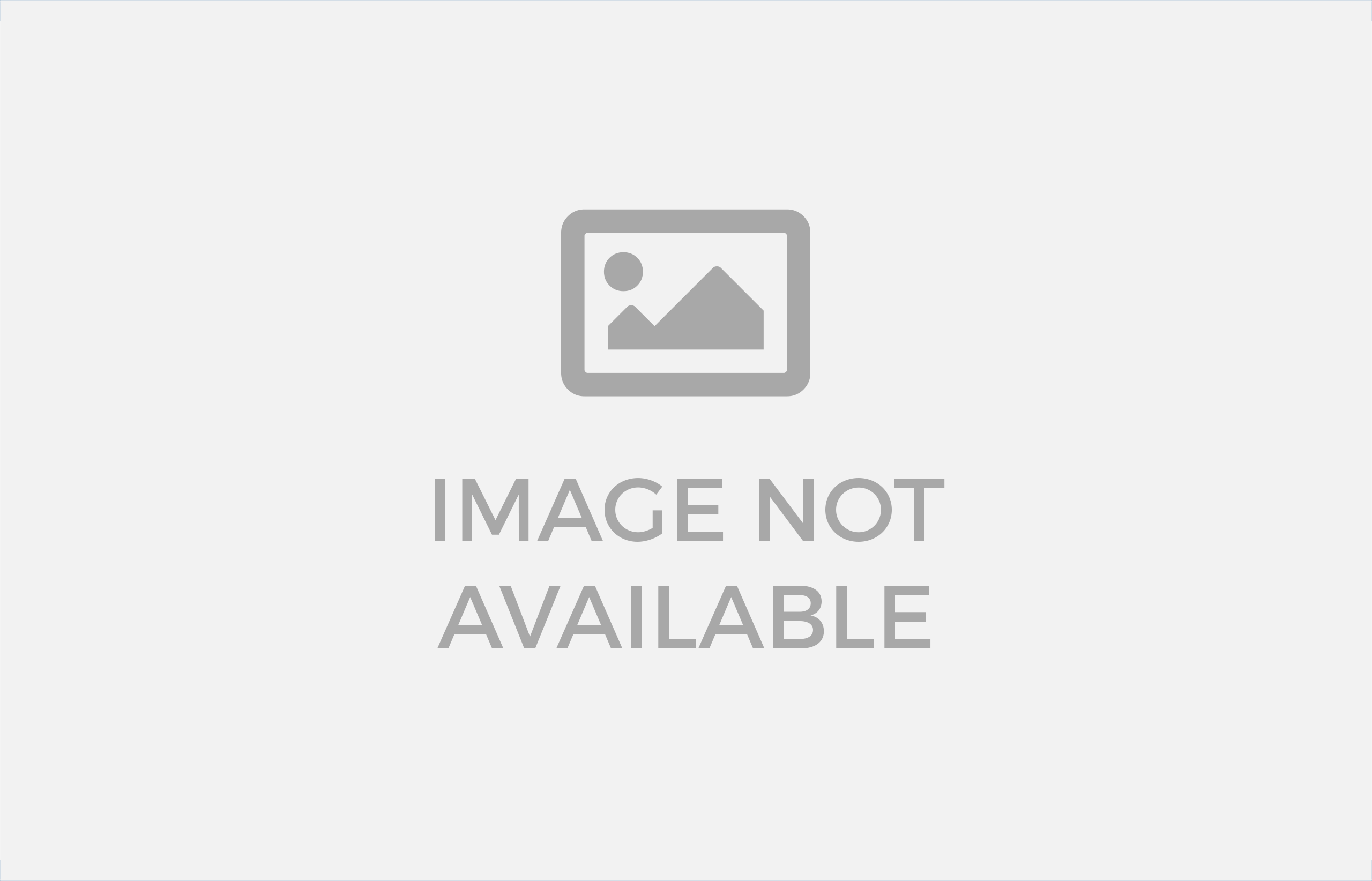Upload any file any size from the product, cart, checkout, thank you and/or order details pages! Preview images, add additional costs, fees, and many more options!
LIVE DEMO (please report if it is not working)
url: https://www.codecanyon.eu/wcuf/wp-admin/
user: demo
pass: demo
How to automatically update the plugin
To receive automatic updates just install and configure the Envato updater plugin: https://goo.gl/pkJS33 .The official guide that explains how to configure it can be found in the following link: https://envato.com/market-plugin .
DOCUMENTATION
HOW DOES IT WORK?
The customer will be able to upload one or more files from the Product page, Order Detail page and/or during the Checkout process according to the purchased items …all done using visual progress bars!
All the uploads will be bounded to the order and optionally to specific products
Shop admin will find these uploads directly on the backend Order detail page or as an optional feature they can be sent to the shop admin email address.
Note: The plugin supports only native WooCommerce product types (simple and variable), it doesn’t have any support for custom product types implemented by 3rd paty plugins.
Note: The plugin, like WordPress, requires a minimum 5.6 PHP version.
HOW TO CONFIGURE
It’s very simple! To configure a new upload field go to Upload files Configurator menu and add a new Upload field.
Once created, the admin has just to configure in which page the field has to be displayed (Product, Cart, Checkout, Order details) and configure its “visibility” according to the filtering criteria (enabled/disabled for specific products, categories or for every item).
This will create one upload field for every matching product (and optionally also for every single variant according to some restrictions in case of Product page) displayed in the selected pages!
Furthermore, for a more deep customization, is also possible to specify some other options like:
- Field title
- HTML/CSS description
- HTML/CSS text showed after the upload has been completed (it’s also possible to use some special shortcodes to display file list with image/audio preview)
- max uploadable file size
- max and min images width, height and DPI (works only if uploaded files are jpg/png. DPI data is read from image EXIF. If it has not a valid EXIF data the upload won’t be permitted)
- allowed file types
- email notifications
- enable multiple files upload per single field
- …and much more!
DROPBOX SUPPORT
WCUF now allows you to save uploaded files on your DropBox account!
Once enabled the special option on the plugin Options menu, whenever an order is placed at the checkout (or when the customer saves the uploads in the Order page), all the temporary uploaded files will be moved from server to your DropBox account!
The plugin will create a folder in your DropBox account under Applications -> WooCommerce Upload Files -> site_name -> {order_id} where files will be saved. In case the upload are bounded to prouct, you will find an additional sub directory product_id-variation_id.
In case of connection errors with DropBox…do not worry! Files will be normally kept on local server and you will be normally able to manage them via the order details page! You will receive a notification email reporting errors details.
NOTE: Keep in mind that temporary files are still saved on your local server, they will be deleted once moved to DropBox. Make sure that max_execution_time (script max execution time) PHP setting is properly configured, otherwise
File move process from server to DropBox may fail in case of big file handling.
Upload unlimited number of files without file size restriction
WooCommerce Upload files allow you to upload an unlimited number of files, without any file size restriction. Thanks to its innovative chunk upload technology, it can upload any file without restriction.
EMAIL NOTIFICATION & ATTACHMENTS
As Shop Admin, do you want to be notified whenever a user uploads a file and you want to receive the download link directly via email? Now you can!
For each upload field, you can now enable an “Email notification” option.
If you like you can also receive the uploaded files directly in your inbox, thanks to the “Attach uploaded file” option. Furthermore you can also specify multiple recipients email addresses!
NOTE: Some servers have restrictions preventing wp_email() to send attachments bigger than 5mb. If you are experiencing this kind of problem, you can simply install any SMTP emailer plugin. This kind of plugins will let you use any external email services (like Gmail, outlook, any SMTP server) to send emails.
CROP IMAGES BEFORE UPLOADING
The WCUF plugin embeds a crop image editor that allows your customers to crop an image before uploading it.
To enable the embedded editor, the shop admin has just to enable the option in the Image media file section in the
upload field configuration tool and set the Cropped image width and Cropped image height values. These values are the sizes that the image will have after cropping process.
Note on rotation: rotation process is performed server side. In caso of large images, make sure that your server has enough allocated memory otherwise the rotation process may fail. To increase server memory try
editing the wp-confing.php file inserting the following statement: define( ‘WP_MEMORY_LIMIT’, ‘1024M’ ); (where 1024M is the memory you wish to allocate, try increasing if it is no enough) or edit the PHP.ini file increasing the memory_limit setting.
PRODUCT PAGE UPLOADS
Optionally, is now possible to upload files also before adding item to the cart! (in this case some features are not avaiable)
Shop admin can configure the upload fields to be visible directly on the Product page!
In this way your customers can upload a file (or multiple files according to the “multiple files for single field” option) directly from the product page.
NOTE: Upload fields by default are associated to distinct products in cart. So if the user is adding for example Product 1 (quantity 3) and you have created 2 upload fields, the plugin will display only 2 upload fields not 6 (because there is only 1 product in cart with quantity 3, not 3 distinc products).
If you want add the same product multiple times to cart (in this way the plugin will associate distinct upload fields for each item in cart) use the Individual products feature explained next.
In case of variable product page, if the field has been configured to be visible before adding to the cart and checked the Enable one upload field for every single product variation option, it will be showed only once a variation has been selected.
More in details: The user has to choose a variation on the product page and once done, the plugin will show the associated upload field.
Furthermore is also possible specify where the uploads fields box have to be displayed (before/after variable options dropdowns, product description, etc.) or using the special [wcuf_product_page_upload_form] you can render the upload form inside any product text area supporting shorcodes!
NOTE: Make sure the theme used is using all the standards woocommerce product page template hooks.
If the [wcuf_product_page_upload_form] is used the standard upload field managment for Product pages MUST been disabled (to do that Options -> Forced disabling upload fields standard managment -> Product pages )
INDIVIDUAL PRODUCTS CONFIGURATOR
Would you like to add same product different times to cart in order to upload distinct files? For example, you want to sell Business cards so you would like to allow your customers to add that product multiple times to cart and then upload distinct files for each item? Now you can!
Using the Individual products configurator you have just to select the product and/or the categories you wish to be sold as an individual. In this way each time the users add one of the selected product,
the plugin will add to cart as a distinct product. In this way, the customer will be able di upload different files for each item in the cart.
CHECKOUT, CART AND ORDER PAGES UPLOADS
Every upload can be configured to be visible on cart, checkout and orders pages! Check plugin options to eventually change field positioning!
REQUIRED FIELD OPTION
Shop admin can also enable the required option. In this case on the shop page for all the products matching the upload field, the Add to cart buttons are disabled and replaced by a View button
that forces Customer to enter in the product page.
In the product page if the field has been configured to be visible before the product is added to the cart, the plugin will try to hide the add to cart button (with some theme not 100% WooCommerce compliant this feature could not work). So the user is forced to upload files before he is able the item to the cart.
Furthermore, on Checkout page, if all not the required uploads have not been performed, the customer will not be able to place the order! The plugin will display a notice letting the Customer know which uploads are missing.
In case you have configured the upload field to be showed after the product is added to the cart or if the item was in the cart and the user deletes a required upload, the plugin will try to deny the page leave showing a warning message until all the required files have not been uploaded! (NOTE: some browsers, for security reasons, may not permit this denial).
For a less aggressive requirement check, go to Options and in the Allow user to leave page in case of required field select Yes option. Doing so the user will be prompted only at first-page leave with a warning message on the next try he will be able to normally leave the page.
FIELD VISIBILITY ACCORDING TO USER ROLE
Fields can optionally be visible/invisible according to the current user role!
FIELD VISIBILITY ACCORDING TO SELECTED PAYMENT METHOD
Fields can be optionally be visible/unvisible only if the order selected payment method is among the selected ones during the field configuration!
NOTE: This field is only available for fields displayed in Order details and Checkout pages.
FIELD POSITIONING
Using the Options menu you can choose where the upload fields have to be positioned in the Product, Cart and Checkout pages! (This is done using the standard WooCommerce hooks, NO custom positioning)
MULTIPLE FILES FOR SINGLE UPLOAD FIELD
By default for every field is possible to upload only a single file, but optionally WCUF gives also the possibility to upload multiple files using a single upload field. In this case, is also possible to configure the maximum number of uploadable files and file size.
Once files are uploaded, WCUF will create a .zip file containing all the uploaded files.
Number of uploadable files for a single upload field can also be “bounded” to product quantity in cart or purchased (Option is not available for Product page if the “show upload field before adding an item to the cart” option is enabled), in this way the customer cannot upload more than X files for a field (Where X is the quantity of the item purchased/in cart).
NOTE: Multiple files for single field upload feature requires the PHP feature “ZipArchive” commonly available in most web host services. If not active, this feature will be not available.
MULTIPLE FILES AND QUANTITY SELECTION
In case of multiple files upload for a single upload field, enabling the special option by going in Upload files Configurator -> Options menu and the selecting Yes option on the Enable quantity selection section,
For each uploaded file will be enabled an input box that will allow the customer to select a quantity value.
For example, a printing service that is selling a 100×100 print sercvice. A customer is buying 5 items of 100×100 print and he would like to print 3 copies for the first file and 2 for the second.
Thanks to the quantity option, he can set as quantity for the first uploaded file as 3 and 2 for the second!
Product cart quantity according the number of uploaded files
Through the Options to enable the special option that will automatically set the product cart quantity according to the number of uploaded files (and their quantities in case of multiple files fields)! This feature
is particularly useful if you want to set special discounts or assign product price according to the cart quantity!
If you need a tool for that, give an eye to my WooCommerce Pricing & Discounts! plugin!
Product cart price according to the associated extra costs
Is now possible to dynamically assign a price to a cart item according to the extra costs associated to its upload fields! For example, is now possible to assign a price to a product according to the number of the uploaded files!
EXTRA FEES/DISCOUNT PER UPLOAD WITH SPECIAL “SECONDS OVERCHARGE” FOR MEDIA FILES
WCUF allows setting extra fees for every uploaded file. It works also if the multiple files uploads for single field option has been enabled. The shop admin can choose to overcharge a fixed value or a percentage of the original price (like an additional 20% extra for every uploaded file).
Furthermore is possible to set also an “Overcharge limit” beyond which the customer will no be overcharged for additional uploads and set “Extra cost free” for the first N uploaded files (including quantity).
For audio/video files (most common extension) is also possible overcharge an extra cost per each second (the media file has to have well encoded ID3 info, otherwise the plugin cannot detect the needed info)!
For PDF is now possible to compute extra costs according to the number of pages of the uploaded files. The shop admin can also set how many free pages and the maximum number of extra chargeable pages.
NOTE: The PDF file must be a valid PDF encoded file.
To apply a Discount for each uploaded file you have just to set a negative value in the extra cost value! In this way the plugin will apply a negative fee to the cart to apply the discount!
Checkout subtotal percentage discout
For each upload field, it is possible to apply a percentage discount to the Checkout subtotal if at least one file has been uploaded.
CUSTOMIZABLE BUTTON TEXTS (AND TRANSLATABLE VIA WPML)
Using the Text menu voice is possible to customize button texts used to upload, delete, crop, etc. files.
If your site is using WPML, you can set button texts for each language! You have only to switch language using the WPML language selector and then set texts!
WPML AND UPLOAD FIELDS TEXTS
Upload field titles, descriptions, disclaimer texts, etc. can be translated using the String translation WPML menu and selecting the woocommerce-files-upload-field-text domain!
RESPONSIVE FIELDS DISPLAY
Upload Fields in Cart, Checkout, Order and Shortcode pages are now responsive. They are grouped and displayed in row and row elements width can be set via the option menu. By default, the plugin
displays one upload field per row.
SHORTCODES
Would you like to show the upload fields form only on a specific page? or maybe would you like to render the upload form in a custom area or in a text area during the checkout proces? Now you can!
WCUF plugin exposes the following shorctodes to be used according your needs:
- [wcuf_upload_form]: It will render an upload form with all the upload fields that match the products currently added to the cart in any area supporting shortcode system. It CANNOT be used in the Products, Cart or Checkout pages.
- [wcuf_product_page_upload_form]: It will render the Product page upload form in any area supporting shortcode system. It can be uses ONLY in the Product page.
- [wcuf_cart_page_upload_form]: It will render the Cart page upload form in any custom area supporting shortcode system. It can be uses ONLY in the Cart page.
- [wcuf_checkout_page_upload_form]: It will render the Checkout page upload form in any custom area supporting shortcode system. It can be uses ONLY in the Checkout page.
- [wcuf_upload_form_last_order]: It will render an upload form with all the upload fields that match the products bought in the last order for the currently logged user. It CANNOT be used in the Products, Cart or Checkout pages.
The special shorctode for Product, Cart and Checkout pages are useful if you want to show the upload fields in custom area like tabs or text field (both of them must support shortcodes system).
NOTE: In order to use [wcuf_product_page_upload_form], [wcuf_cart_page_upload_form] or [wcuf_checkout_page_upload_form] you must disable the standard upload field managment by going to Options -> Disable upload field standard managment and
select the pages in which you are using the shortcode. The shortcodes can be used only one time per page.
My Account page and automatic upload fields display for last order
WCUF can optionally show upload fields for the last placed order directly from the My Account page! To enable this feature, you have to enable this display option from the Options general menu.
IMAGE/AUDIO PREVIEW
WCUF allows also to display an image preview (only for standard jpg/png compressed files) and audio preview (mp3/wav files) for the uploaded media files. to do that, you have to use the special shortcode [file_name_with_media_preview] in the “Text showed after the upload is completed” field during the upload field configuration.
Cart and Checkout product table preview
You can optionally display uploaded images preview (only for standard jpg/png compressed files) for each product inside the product table showed on both Cart and Checkout pages!
Additionally, in cart page, product thumbs can be replaced with the uploaded images preview… just enable the special options you need through the options menu!
UPLOADS SUMMARY FEATURE
From the Options menu is possible to allow the display of the uploaded files list in the Cart, Checkout and/or Order details page.
UPLOADS COUNTER
The plugin adds a new column “Upload counter” to the orders table. This will help you to easily track the number of uploads made by the users for each order.
UPLOADS FEEDBACK TEXT AND DISCLAIMER
Optionally, the shop admin for each upload field can enable the feedback text and a “Disclaimer” options. In this way the user will be able to save a feedback associated with the uploaded files and eventually he will be forced
to accept the disclaimer before being able to upload the files.
UPLOADS PROGRESS BAR
Give some feedback to your users! During file upload on the order, the page will be displayed a progress bar.
BULK UPLOADS DELETE
Directly from Orders list, you can delete all the uploads for the selected orders.
WC Multivendor
For WC Multivendor users, uploaded files can be also downloaded from the Vendor frontend order details page!
CHANGE ORDER STATUS
optionally if at least one upload is performed from Order details or the Thank you pages, order status can be automatically changed to the one selected via the options menu!
To enable this feature, just use the Options menu!
KEEPS YOUR SERVER CLEAN
On order deletion, every upload is deleted too.
WooCommerce template compliance note
If you are using a theme/3rd party plugins implementing a custom add to cart functions on the product page (like adding the product to cart without reloading the page) or that alters the standards Checkout, Cart, Order and Thank you pages, the WooComerce Upload Files plugin may not work. It has been designed to work on standard templates so altering its structure or behavior may cause the plugin to no properly work or unexpected behaviors. If you are using any custom template, restore its standard behavior before using the plugin.
Action and hooks
- wcuf_order_sub_folder_name (filter): triggered when creating order folder containing uploaded files. By default, if files are bounded to product, sub folder have to following name structure {product_id}_{variation_id}. The action allows to customize that name. Use the following signature for the handler: your_function_name($folder_name, $product_id, $variation_id) and hook using the following: add_filter(‘wcuf_order_sub_folder_name’, ‘your_function_name’, 10, 3);
Compability
The plugin has been designed and tested for only for desktop version of Chrome, FireFox, and Edge. It hasn’t any official support for mobile browsers. The plugin, to properly work, requires fully HTML5 compliant browsers otherwise it could not work as expected and lead to unexpected behavior.
In case of mobile browsers usage, however, make sure you are using a fully HTML5 compliant browser (like Chrome) and latest version of the OS. In case of any issue (for example: due to the proper support of HTML5 standars due the usage of an outdated vesion of the browser, of the OS, or due to poor hardware resources or any other interference) there isn’t anything that can be implemented to fix those 3rd party issues.
The plugin requires the browser to be fully working. In case any browser suffers of a particular issue (like a mobile browser that in a particular version is not capable of multiple selecting files due to a bug that prevents its native controller to properly work) preventing the plugin to properly work, report to its developer or switch to a fully working one. I’m cannot hold responsible for third party software issues.
WooCommerce Upload Fields screenshots
PRODUCT PAGE UPLOAD
[file_name] and [additional_costs] shortcodes in action on “Already uploaded” textfield
Images preview after upload
SPECIAL QUANTITY OPTION EXAMPLE (IN CASE OF MULTIPLE FILES UPLOAD FOR SINGLE FIELD)
CHECKOUT NOTICE IF TRYING PLACING ORDER WITH REQUIRED UPLOADS
ORDER DETAIL PAGE UPLOAD
EXTRA FEE PER UPLOAD
FRONTEND PROGRESS BAR & DELETE FILE PROCESS
UPLOADS COUNTER
BULK UPLOADS DELETE
INPUT TEXT FIELD ON ORDER DETAILS PAGE
EMAIL NOTIFICATION
CHANGE LOG
= 54.6 - 08.05.20 = * Minor improvements = 54.5 - 27.04.20 = * Added new option to show upload files quantity when the cart product quantity option is enabled * Improved options menu UI = 54.4 - 10.04.20 = * Internal library update = 54.3 - 23.03.20 = * Fixed an issue related to single product attributes = 54.2 - 22.03.20 = * Added link to download all files (if locally stored) in the notfication email = 54.1 - 22.03.20 = * Fixed an issue related to single image uploader and disclaimer box = 54.0 - 18.03.20 = * Minor bugfix = 53.9 - 26.02.20 = * Improved upload configurator page toggles UI = 53.8 - 25.02.20 = * Added option to hide extra info requirements texts like min/max files, min/max DPI, etc. = 53.7 - 20.02.20 = * Added option to display product attributes next to the field name (simple products) = 53.6 - 14.02.20 = * Minor issue realted to the [wcuf_upload_form] shortcode = 53.5 - 05.02.20 = * Added option to add fees to product cart price = 53.4 - 20.12.19 = * Improved image EXIF rotation = 53.3 - 19.12.19 = * Fixed an issue that prevented the upload to be properly performed on the product page = 53.2 - 18.12.19 = * Minor improvements = 53.1 - 11.12.19 = * Minor improvements = 53.0 - 02.12.19 = * Fixed an issue related to user comment and the Upload details sheet = 52.9 - 21.11.19 = * Minor bugfix = 52.8 - 19.11.19 = * Fixed an issue that is some cases could prevent to create upload fields in the upload field configurator page = 52.7 - 13.11.19 = * Now it is possible to delete single files from the Admin order details page = 52.6 - 12.11.19 = * Fixed an issue related to the cropper controller when using single file upload fields = 52.5 - 04.11.19 = * Fixed an issue related to file selection on Chrome when the disclaimer was not accepted = 52.4 - 23.10.19 = * Minor improvement on upload details sheet page = 52.3 - 23.10.19 = * Minor CSS adjustment = 52.2 - 04.10.19 = * Fixed an issue due to on the admin order details item table, if the product was no longer existing, some errors were shown = 52.1 - 03.10.19 = * Fixed an issue that may prevent file to be properly attached to emails = 52.0 - 01.10.19 = * Fixed an issue related to the text menu = 51.9 - 28.09.19 = * Minor improvement that may help to avoid the caching system to interfere in some circumstances = 51.8 - 19.09.19 = * Minor bugfix = 51.7 - 17.09.19 = * Added new button on Order admin page that allows downloading all files as single zip (only for locally stored files) = 51.6 - 20.08.19 = * Added cron function that deletes empty order files directories = 51.5 - 19.08.19 = * Added new option to disable rotation controller when cropping = 51.4 - 07.08.19 = * Improved cart item table image preview function = 51.3 - 07.08.19 = * Minor bugfix related to the feedback preview on item table = 51.2 - 07.08.19 = * Feedback text is now reported in the product table (if the special image preview option has been enabled) = 51.1 - 07.08.19 = * Added option to make cropping mandatory in case of multiple files upload = 51.0 - 06.08.19 = * Minor UI improvement = 50.9 - 03.08.19 = * Minor UI improvement = 50.8 - 26.07.19 = * Fixed minor issue related to the WC Admin plugin = 50.7 - 22.07.19 = * Fixed an issue related to the 'Product cart quantity as number of uploaded files' option = 50.6 - 18.07.19 = * Minor bugfix = 50.5 - 15.07.19 = * Fixed an issue related to the 'woocommerce_cart_item_quantity' action = 50.4 - 15.07.19 = * Fixed a minor issue related to the frontend Order details page image preview = 50.3 - 11.07.19 = * Minor bugfix = 50.2 - 21.06.19 = * Minor CSS bugfix = 50.1 - 18.06.19 = * Minor fix on Upload details sheet page = 50.0 - 14.06.19 = * Minor CSS improvement = 49.9 - 12.06.19 = * "View" button text (shown in case of mandatory upload field instead of the default "add to cart" text) can be now customized = 49.8 - 07.06.19 = * Added "drag & drop" area also for single file uploads = 49.7 - 06.06.19 = * Minor improvement in the activation system = 49.6 - 31.05.19 = * Minor improvements = 49.5 - 29.05.19 = * Fixed an issue with dynamic string translations and internal cache system = 49.4 - 27.05.19 = * Fixed a minor issue related to the uploaded file delete process performed through the admin order table = 49.3 - 27.05.19 = * Bug fix related to the product cart quantity set according to # of uploaded files feature = 49.2 - 26.05.19 = * On the cart page, the product cart quantity selector has been disabled in case the product quantity is automatically set according to the number of uploaded files = 49.1 - 25.05.19 = * Fixed an issue related to the "delete files" customizable text = 49.0 - 24.05.19 = * Minor javascript code improvement = 48.9 - 23.05.19 = * Improved upload field configurator page compability with Brooklyn theme = 48.8 - 22.05.19 = * Fixed an issue related to the Project Manager plugin = 48.7 - 21.05.19 = * Fixed an issue that, in some cases, may prevent account to be properly activated after registration = 48.6 - 21.05.19 = * Added new cleaner tool that allows deleting uploaded files attached to order older than the selected date [...]
TMDb Pro – Movie & TV Show Details Plugin For The Movie Database
WooCommerce Upload Files
Lorem Ipsum is simply dummy text of the printing and typesetting industry. Lorem Ipsum has been the industrys standard dummy text ever since the 1500s, when an unknown printer took a galley of type and scrambled it to make a type specimen book. It has survived not only five centuries, but also the leap into electronic typesetting, remaining essentially unchanged. It was popularised in the 1960s with the release of Letraset sheets containing Lorem Ipsum passages, and more recently with desktop publishing software like Aldus PageMaker including versions of Lorem Ipsum.
Why do we use it?
It is a long established fact that a reader will be distracted by the readable content of a page when looking at its layout. The point of using Lorem Ipsum is that it has a more-or-less normal distribution of letters, as opposed to using Content here, content here, making it look like readable English. Many desktop publishing packages and web page editors now use Lorem Ipsum as their default model text, and a search for lorem ipsum will uncover many web sites still in their infancy. Various versions have evolved over the years, sometimes by accident, sometimes on purpose (injected humour and the like).
Where does it come from?
Contrary to popular belief, Lorem Ipsum is not simply random text. It has roots in a piece of classical Latin literature from 45 BC, making it over 2000 years old. Richard McClintock, a Latin professor at Hampden-Sydney College in Virginia, looked up one of the more obscure Latin words, consectetur, from a Lorem Ipsum passage, and going through the cites of the word in classical literature, discovered the undoubtable source. Lorem Ipsum comes from sections 1.10.32 and 1.10.33 of “de Finibus Bonorum et Malorum” (The Extremes of Good and Evil) by Cicero, written in 45 BC. This book is a treatise on the theory of ethics, very popular during the Renaissance. The first line of Lorem Ipsum, “Lorem ipsum dolor sit amet..”, comes from a line in section 1.10.32.
Where can I get some?
There are many variations of passages of Lorem Ipsum available, but the majority have suffered alteration in some form, by injected humour, or randomised words which dont look even slightly believable. If you are going to use a passage of Lorem Ipsum, you need to be sure there isnt anything embarrassing hidden in the middle of text. All the Lorem Ipsum generators on the Internet tend to repeat predefined chunks as necessary, making this the first true generator on the Internet. It uses a dictionary of over 200 Latin words, combined with a handful of model sentence structures, to generate Lorem Ipsum which looks reasonable. The generated Lorem Ipsum is therefore always free from repetition, injected humour, or non-characteristic words etc.
![]()